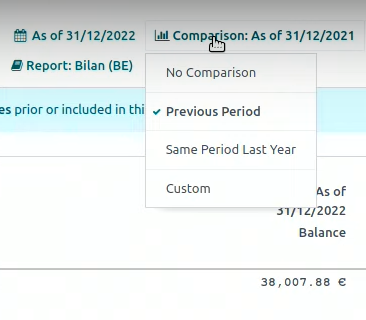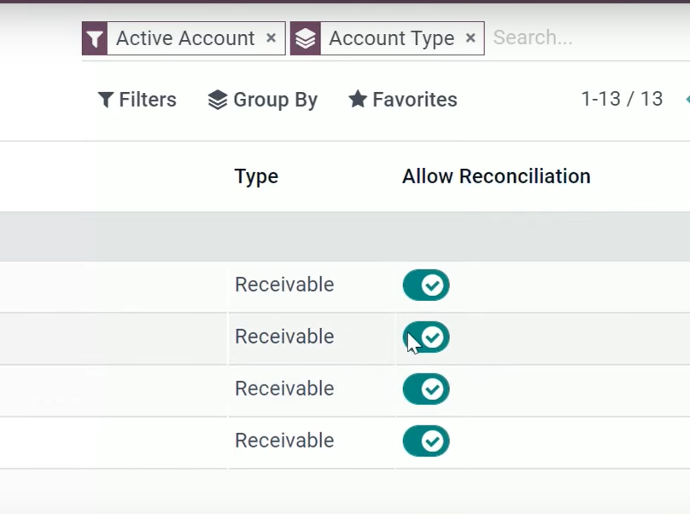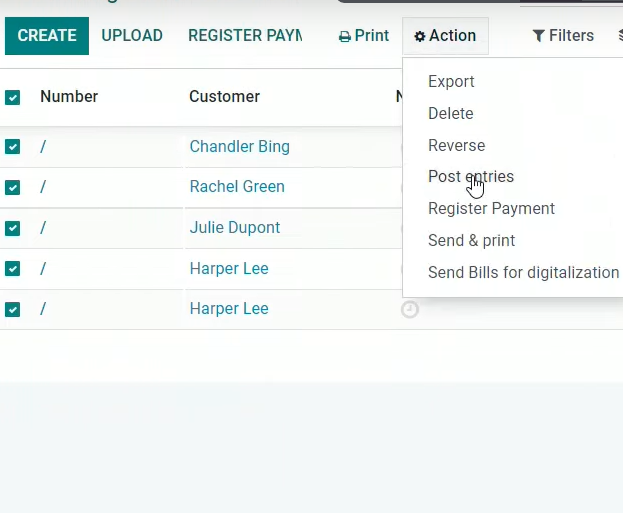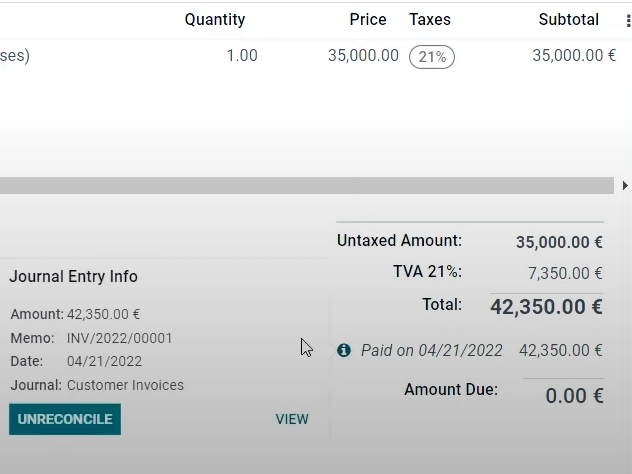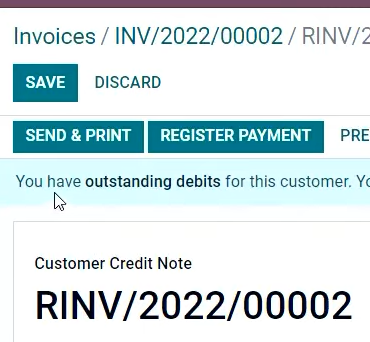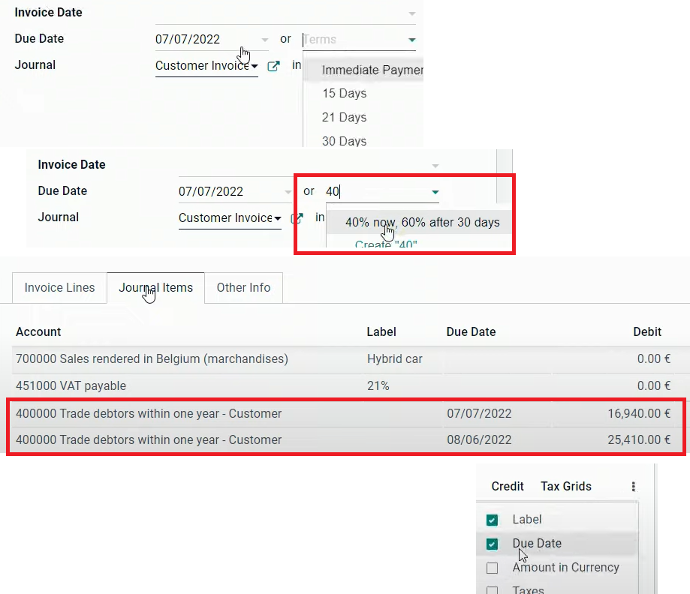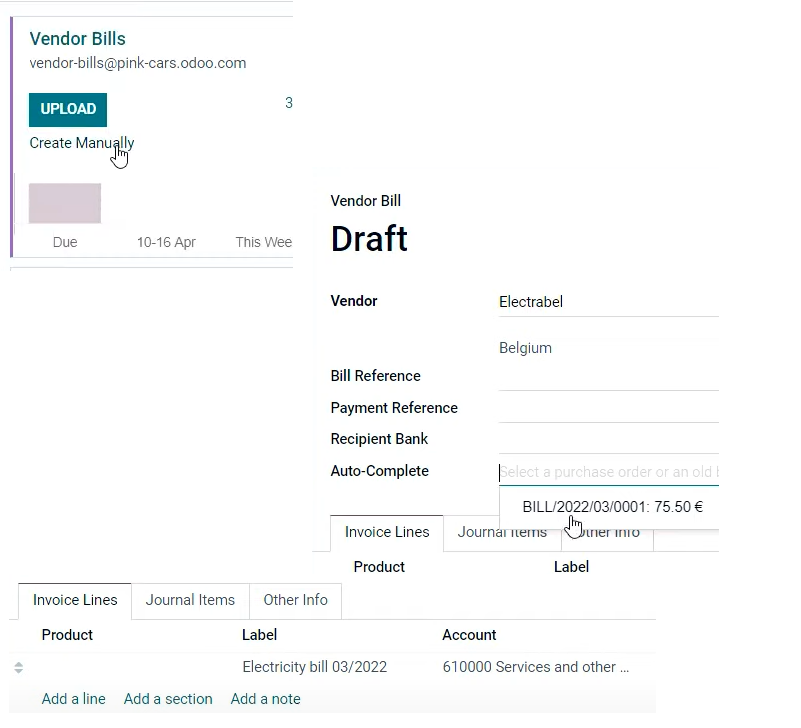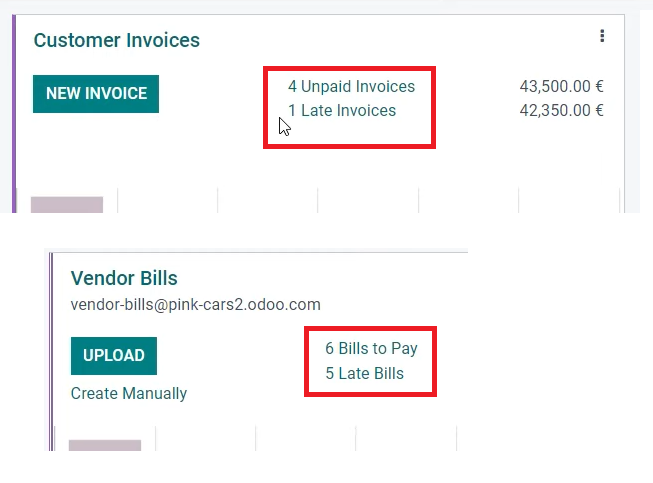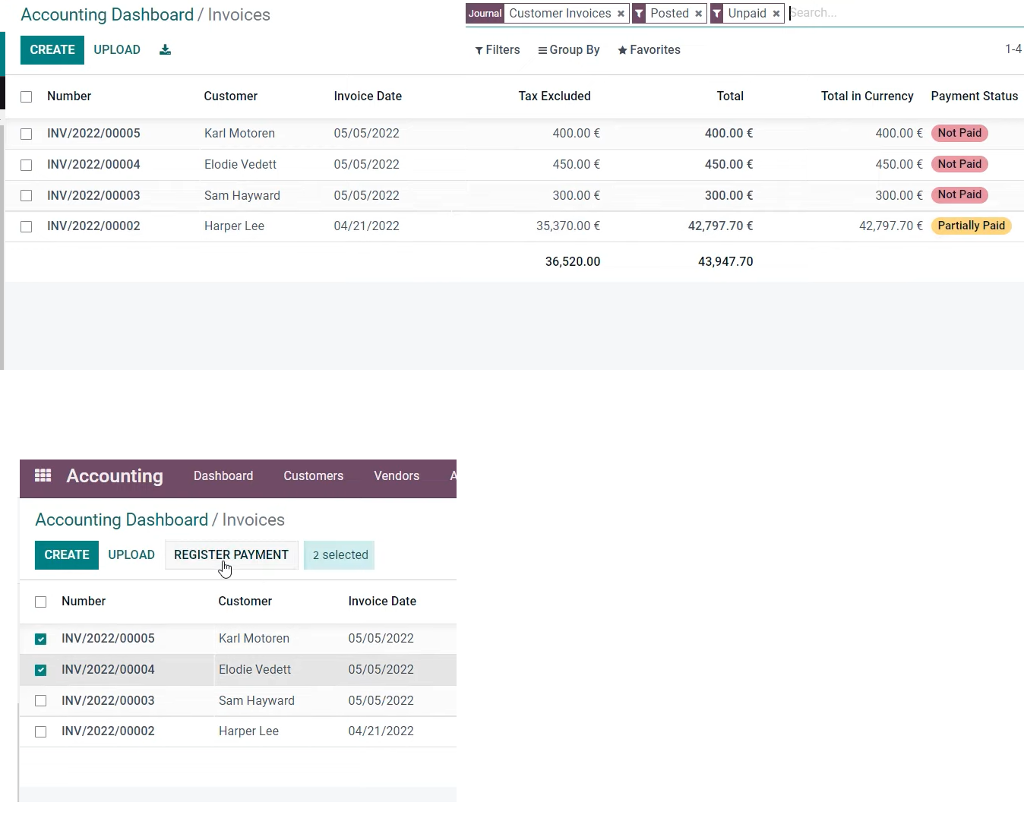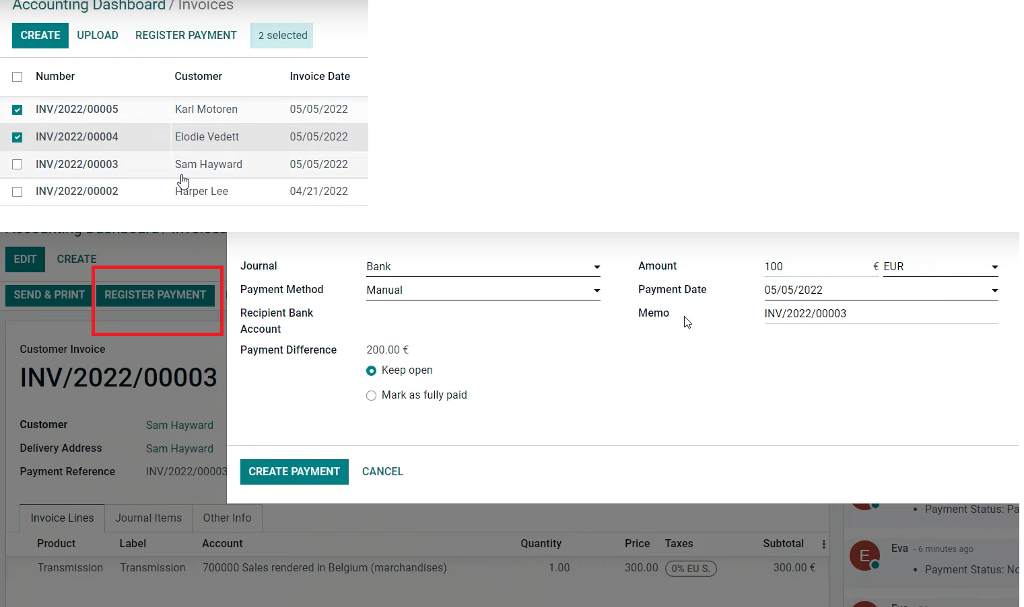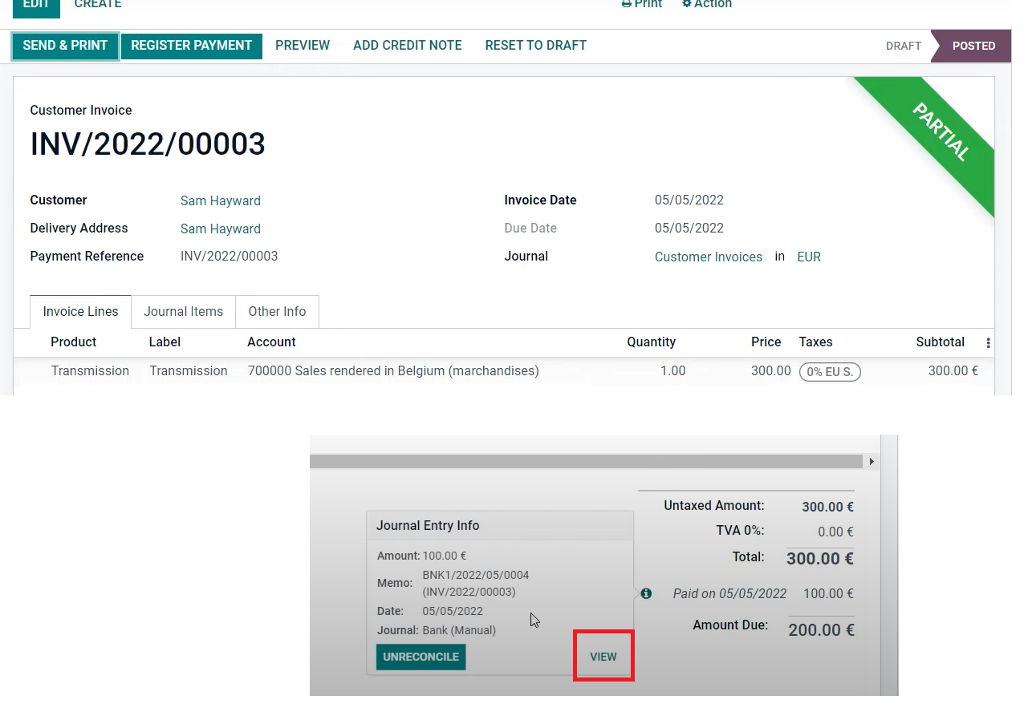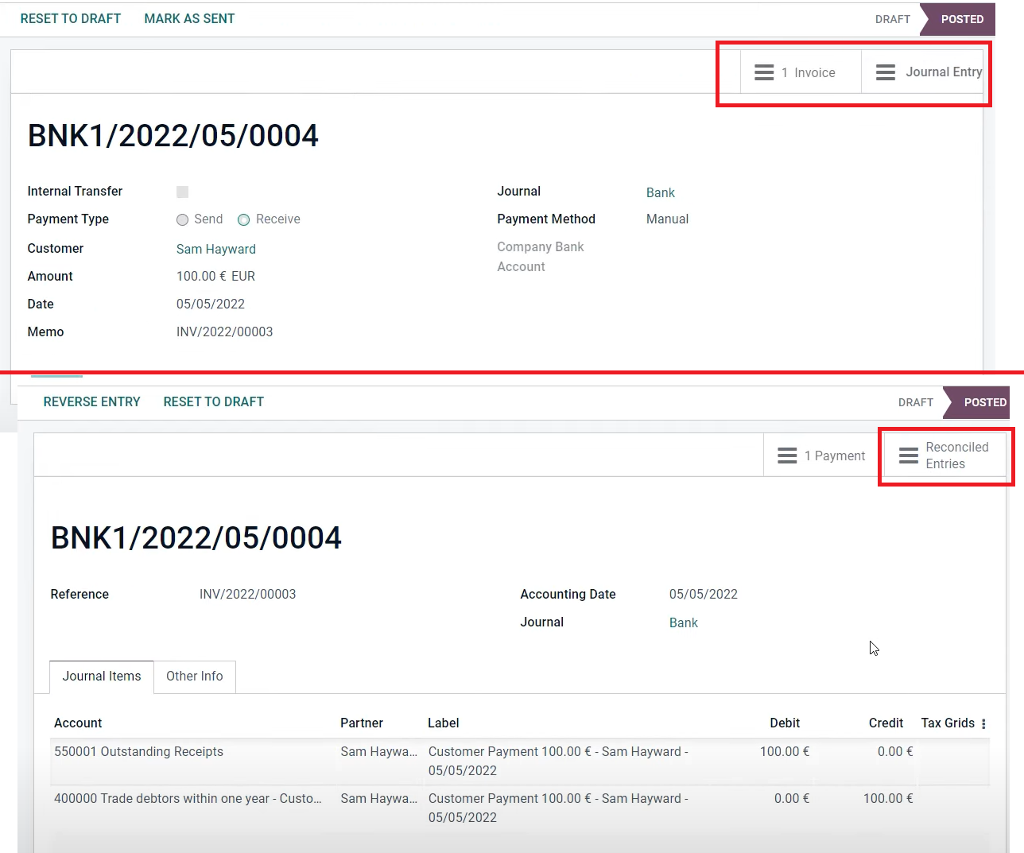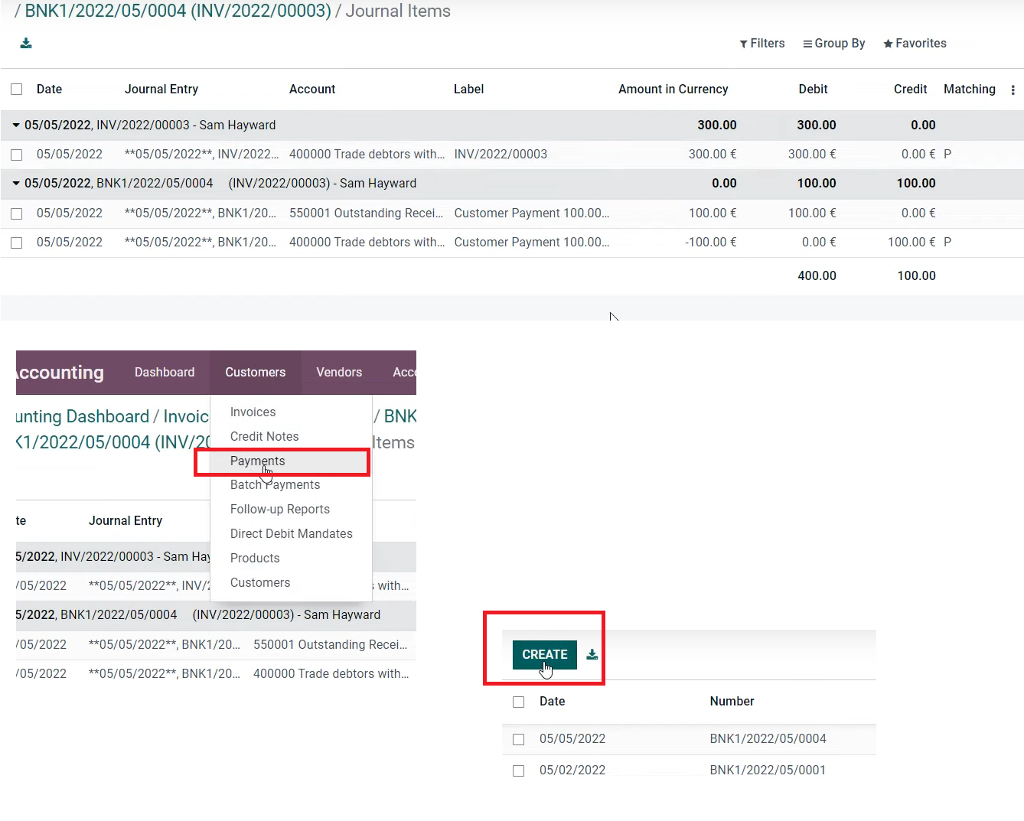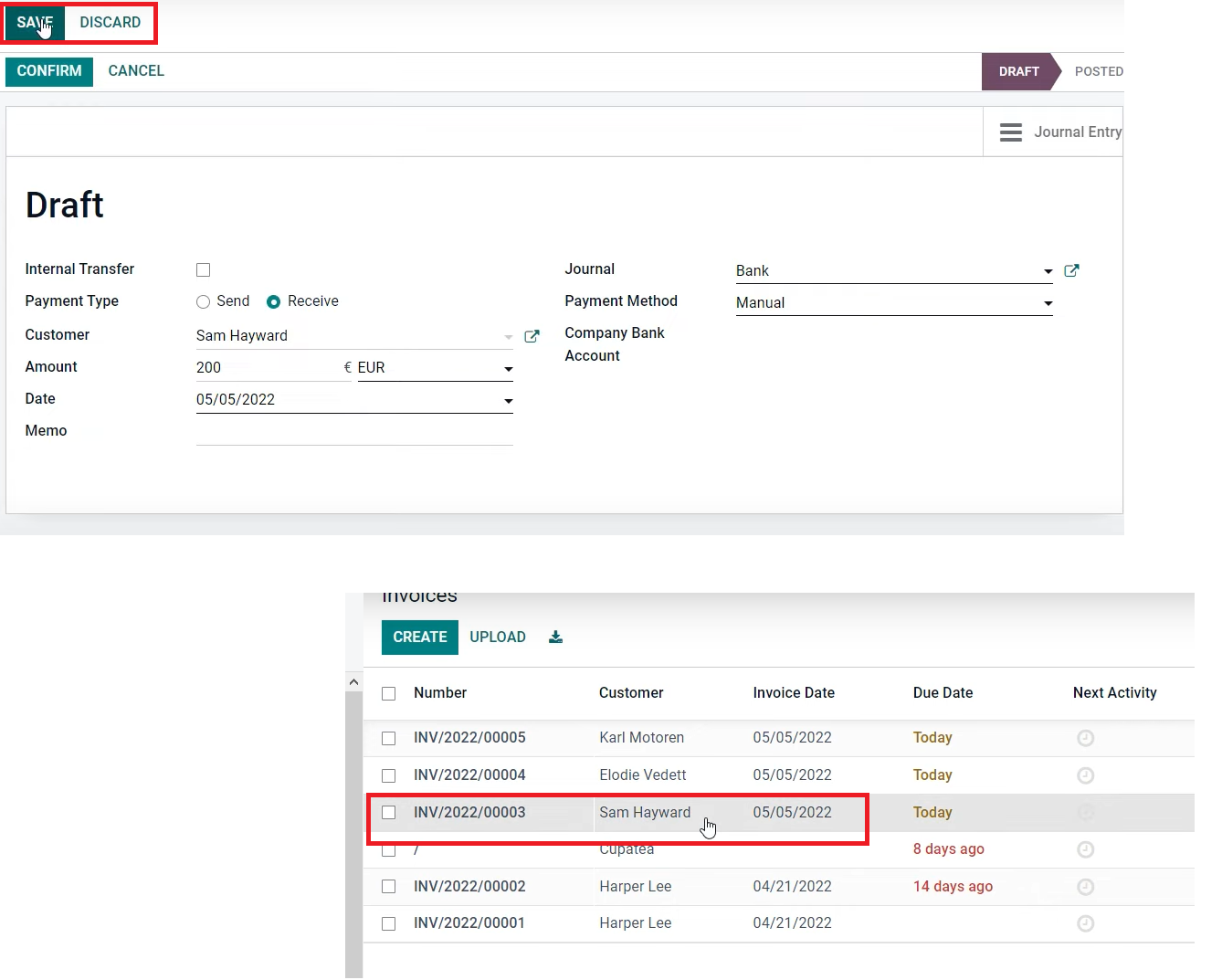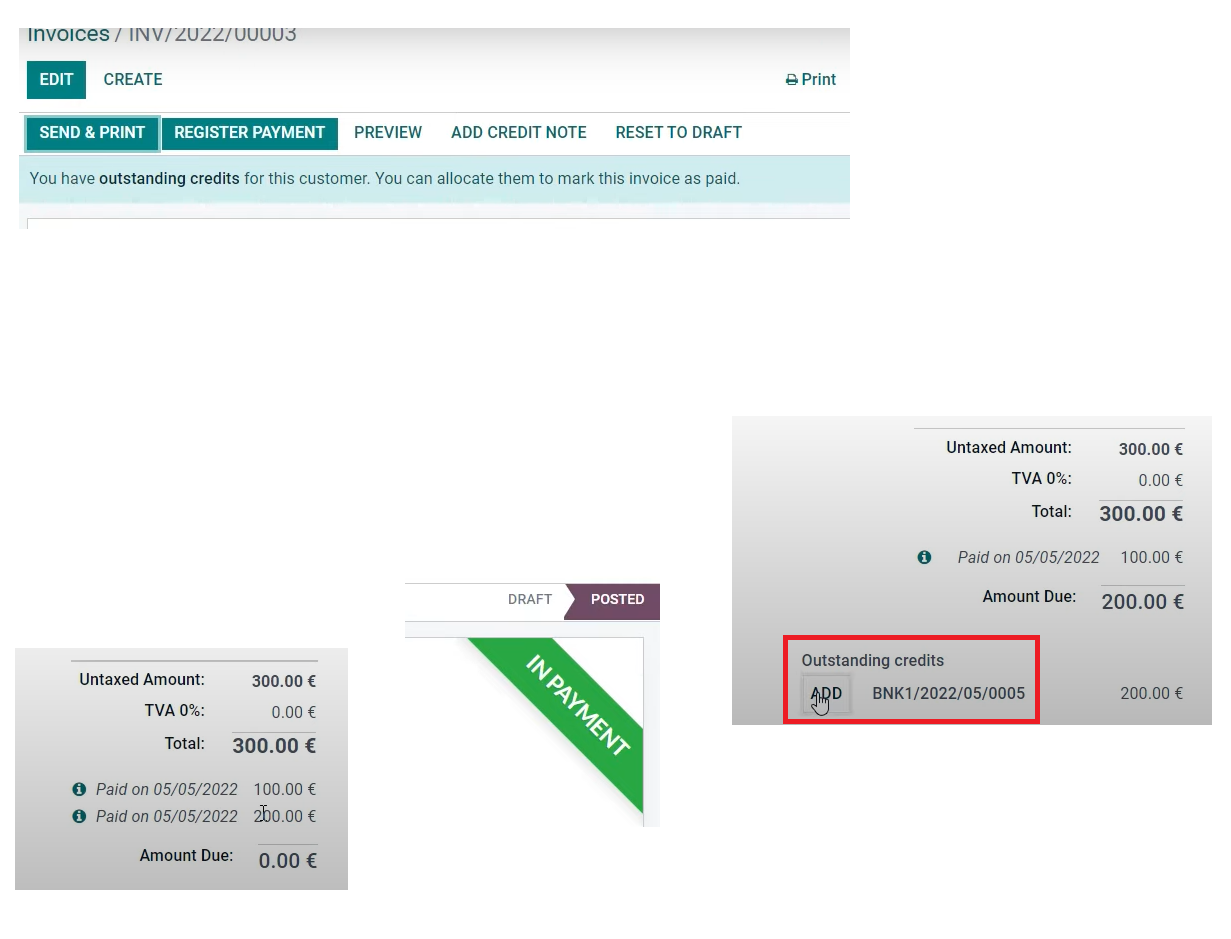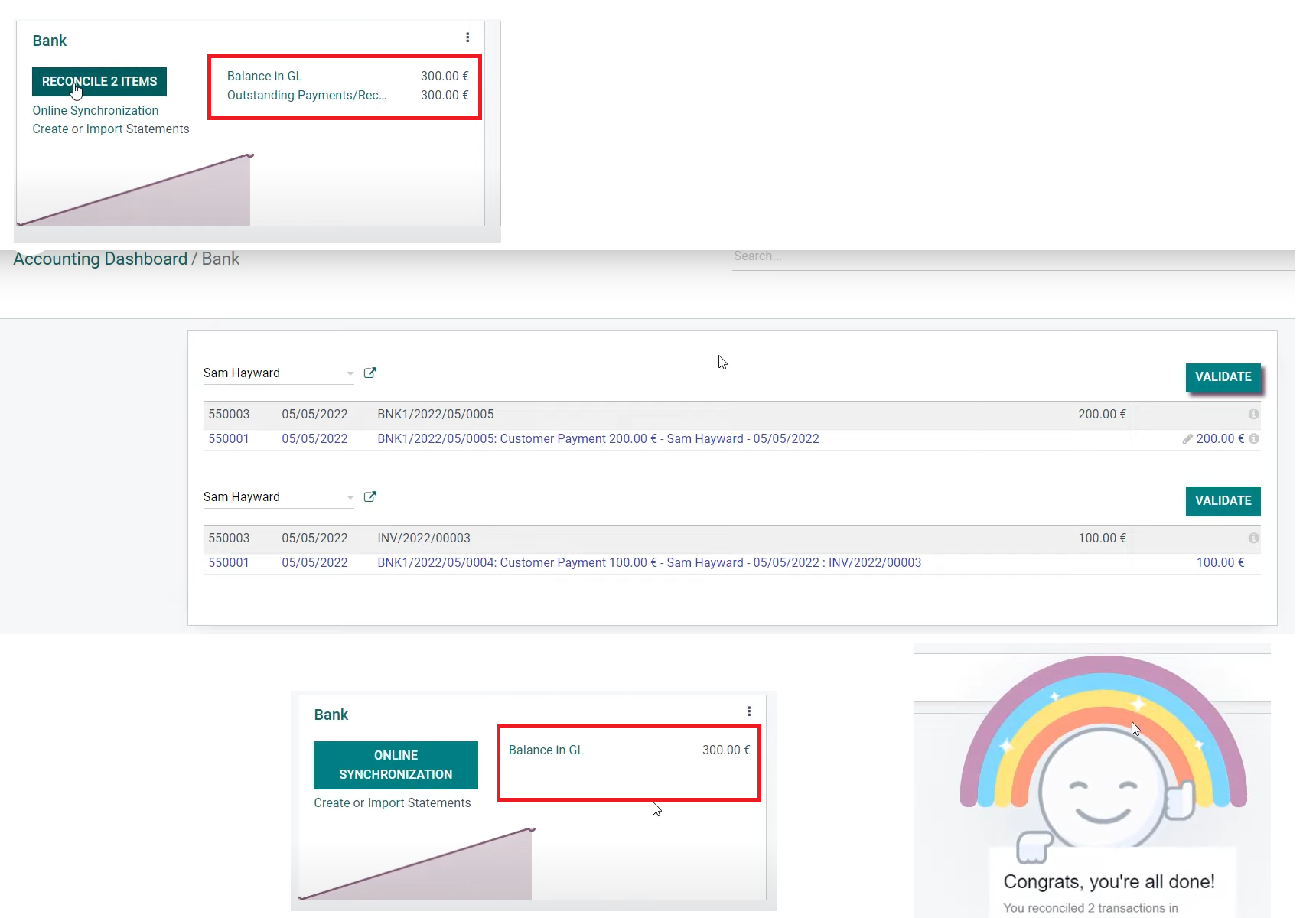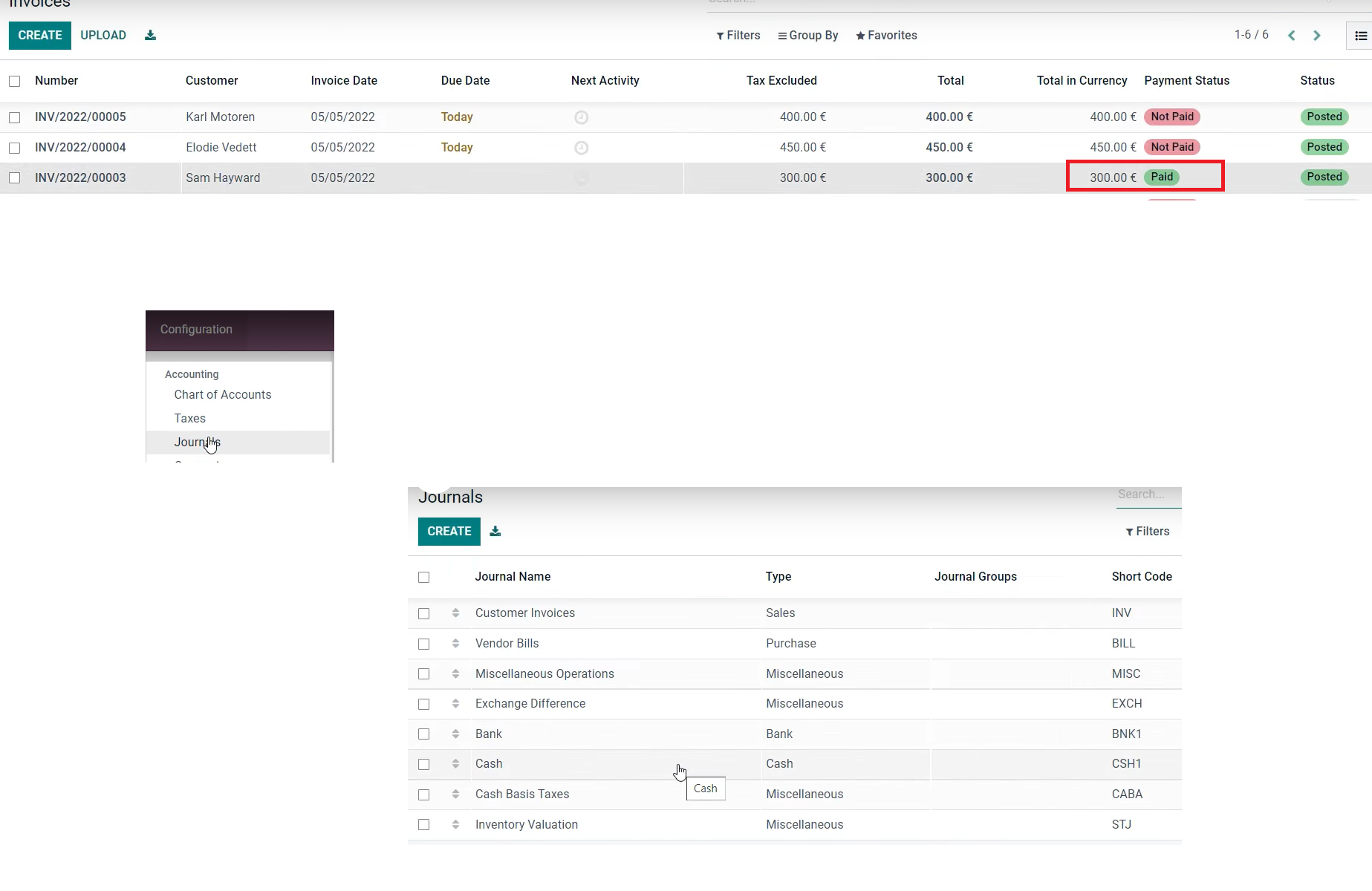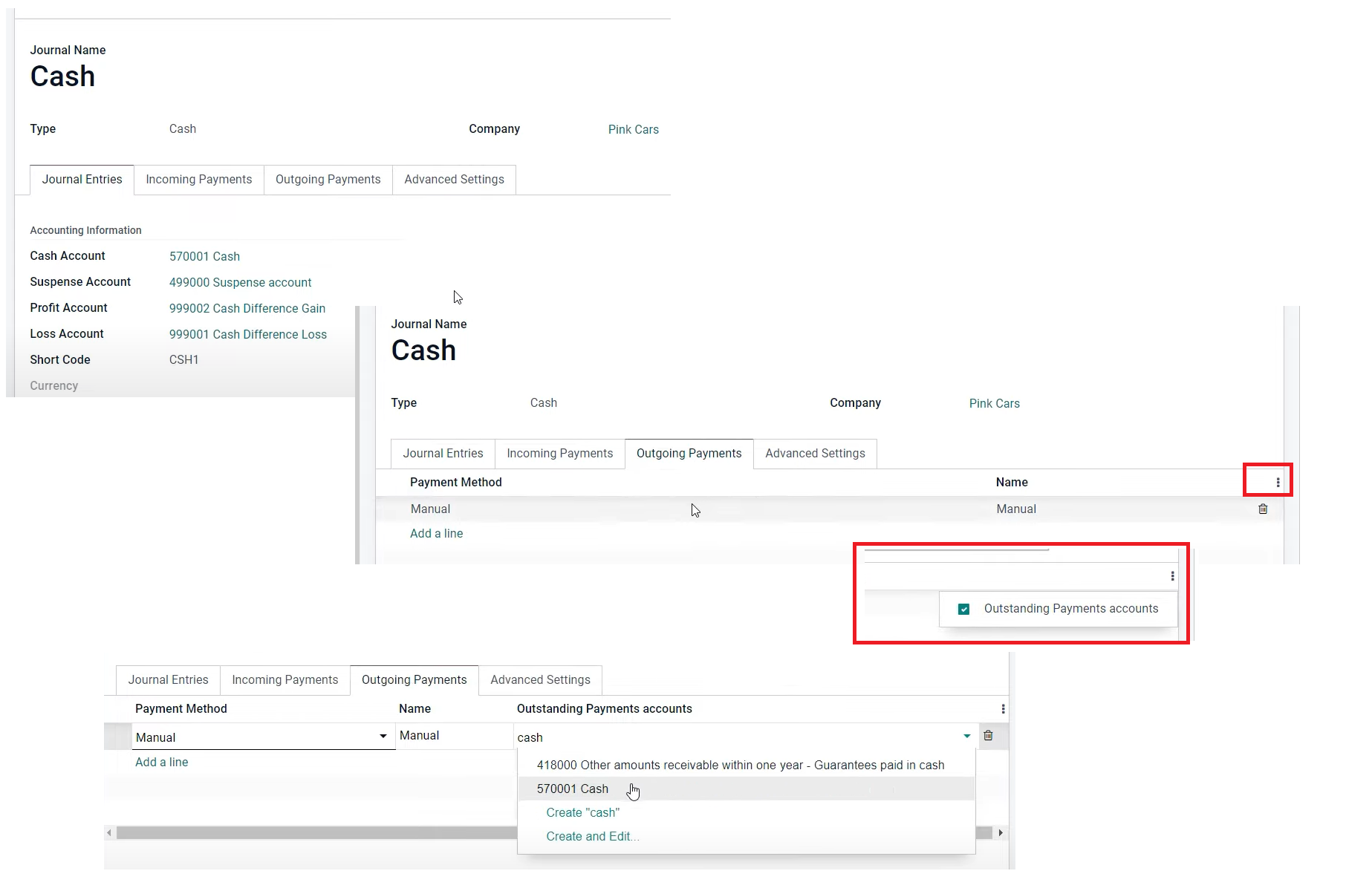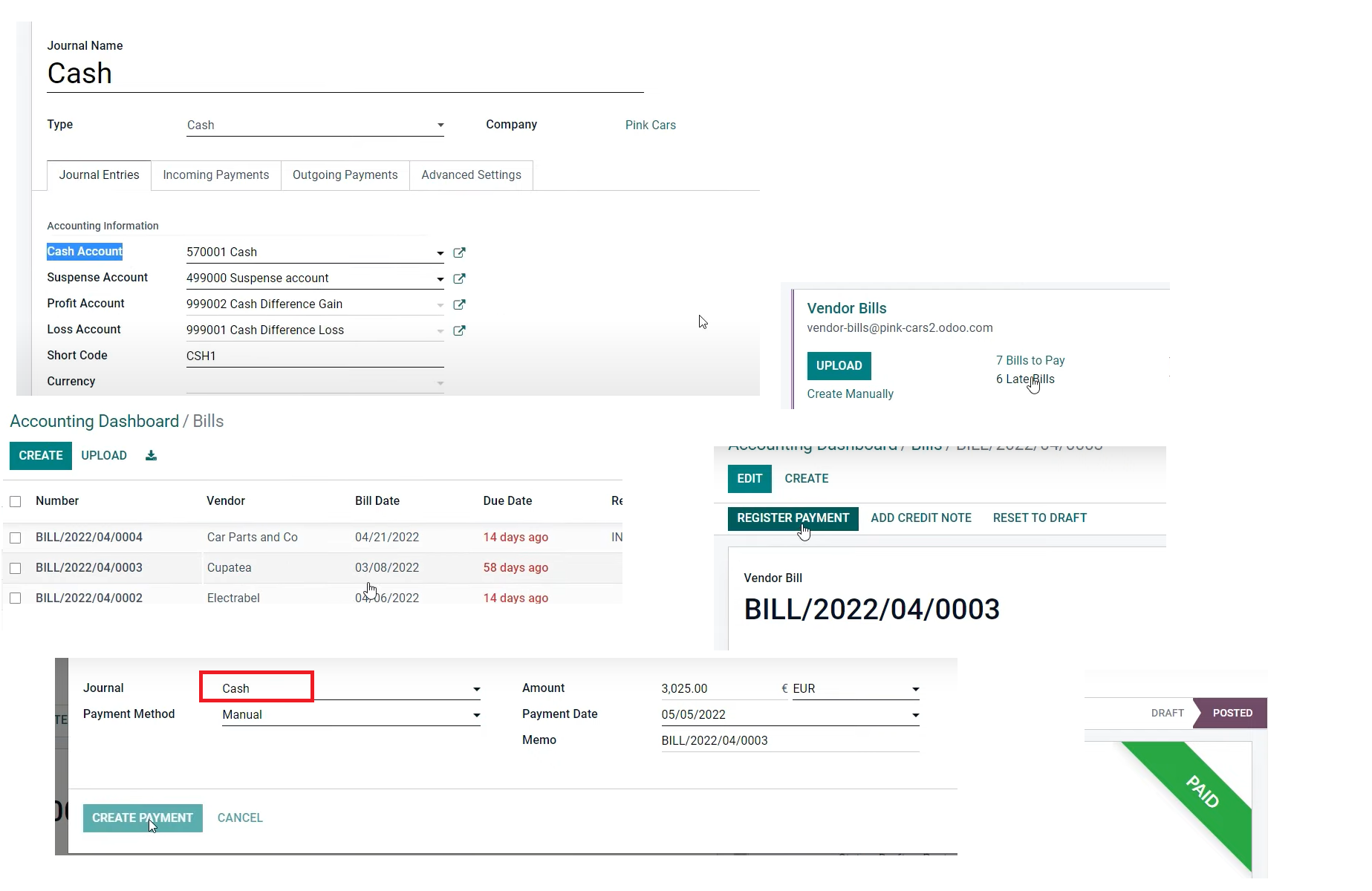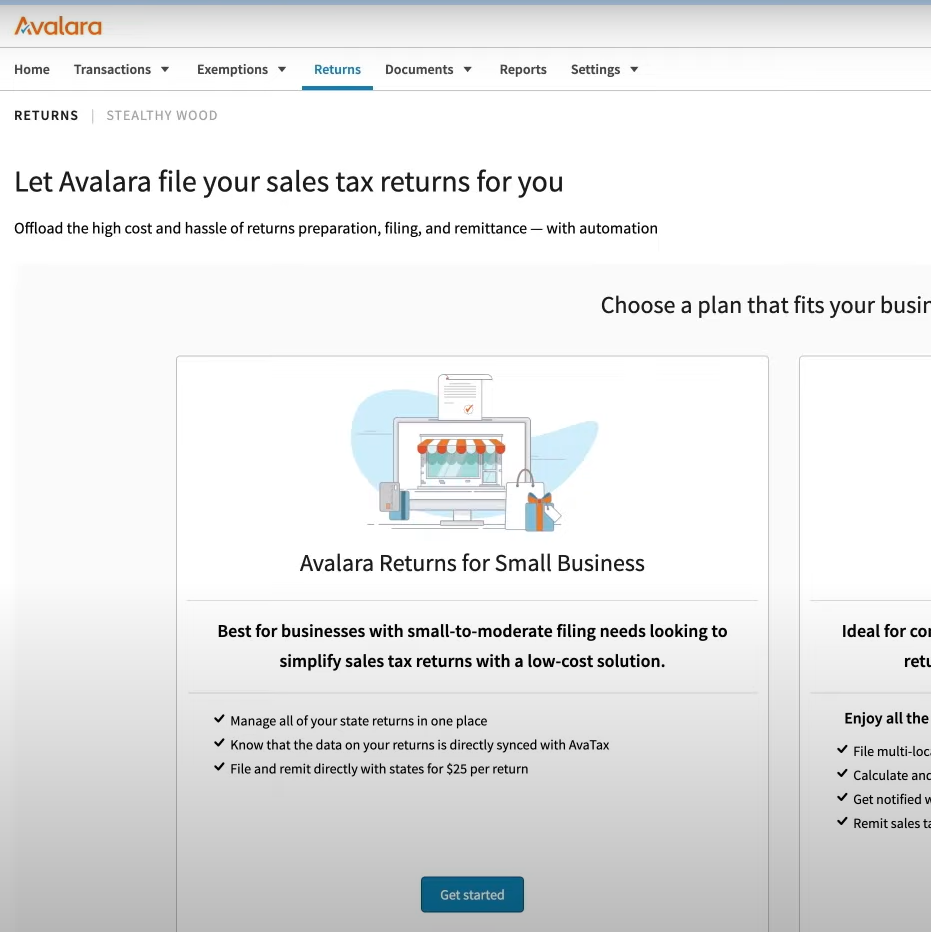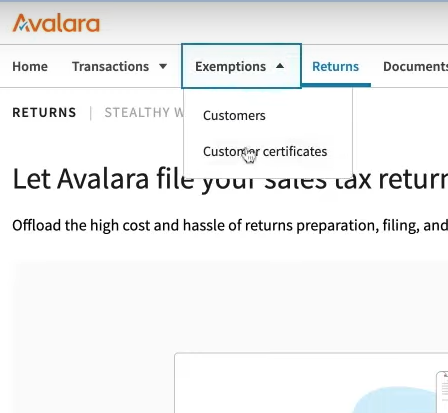Accounting basics in Odoo
Setting the configuration in your database is the first step in accounting. Some parameters to set up are:
- Accounting basic concepts
- Chart of accounts
- Journals
- Balance Sheet importing
INVOICES & BILLS - Customer Invoices
- Credit Notes
- Payment terms
- Terms and Conditions
- Vendor Bills
- OCR Document Digitization
- QR Codes
PAYMENT - Customer and Vendor Payments
- Online Payments
- Payment Follow-up
- Batch Deposit of Checks
- Cash discount
BANK AND CASH - Bank Configuration
- Bank Statements & Synchronization
- Bank reconciliation
TAXES - Taxes and VAT
- Cash basis
- Fiscal Positions
- Tax Report and Return
- Extra Taxes
- Avatax (USA & Canada)
ACCOUNTING MANAGEMENT - Assets Management
- Deferred revenues and expenses
- Analytic Accounting
- Budget Management
- Multi company and Journal Groups
- Inventory Valuation
- Multi-currency - Gains/Losses
- Geographical localization
- Closing the fiscal year
- Reporting
In this section are shown concepts, tips and other valuable information to set the accounting module.
Debit vs Credit
This key concept in accounting is part of the module. Every transaction has a double entry in the system.
The next table explains how this works:
Debit | Credit | |
Active accounts | + | - |
Passive accounts | - | + |
Expense accounts | + | - |
Income accounts | - | + |
Reference: Odoo Youtube channel
Three main parameters
Chart of accounts, Journals and Taxes must be setup properly to have a good start at Odoo Accounting setup.
Internal Team
Company
CFO
Reporting
Monitoring financial health with:
Balance sheet, Profit & Loss, Analytic Accounting and Budgets.
Senior Accountant
Settings & Validation
Basic Setup: Chart of accounts, journals & taxes.
Validating inv / bills, process payments & general legal reports.
Accounting Assistant
Operational
Encoding of inv / bills, bank statements & payment follow-up.
External Stakeholders
Government
Authority
Control
Deep control for unreported revenue, tax inconsistencies and other similar situations.
Chartered Accountant
Closing
Review, make adjustments & book the closing.
Auditor
Checking
Ensures that statements are truthful and fair.
Types of accounts
EQUITY
What the company owns.
LIABILITIES
Obligations from past events.
BANK AND CASH
Money in banks or cash.EXPENSE
Cards to support the business.
FIXED AXETS
Long term wealth.
CURRENT ASSETS
Short term wealth.
INCOME
Revenue generated.
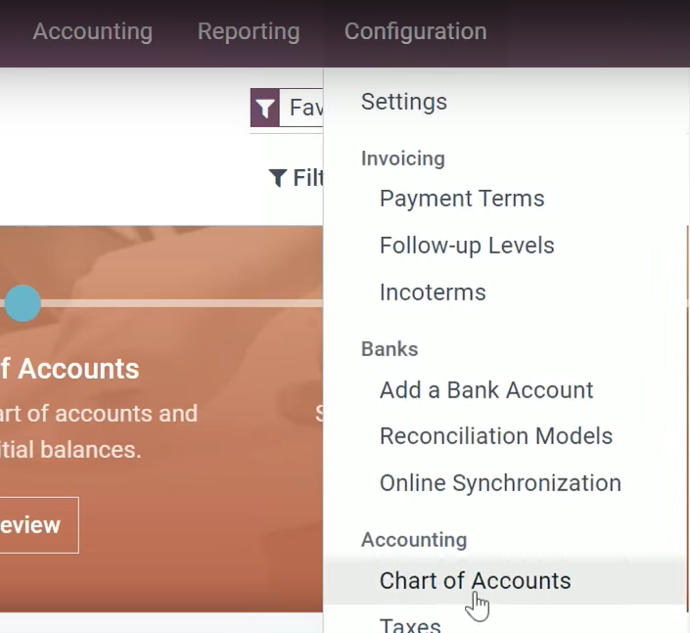
Configuration
Config. - Chart of accounts

Columns
Columns - unique codes - account name - type
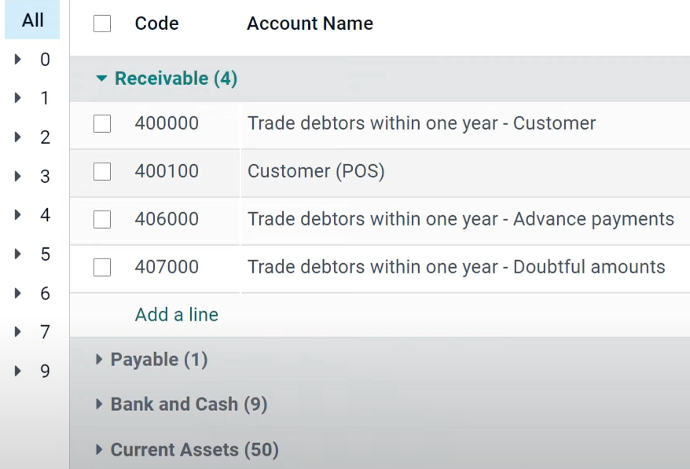
Group accounts
Accounts can be grouped to facilitate their view
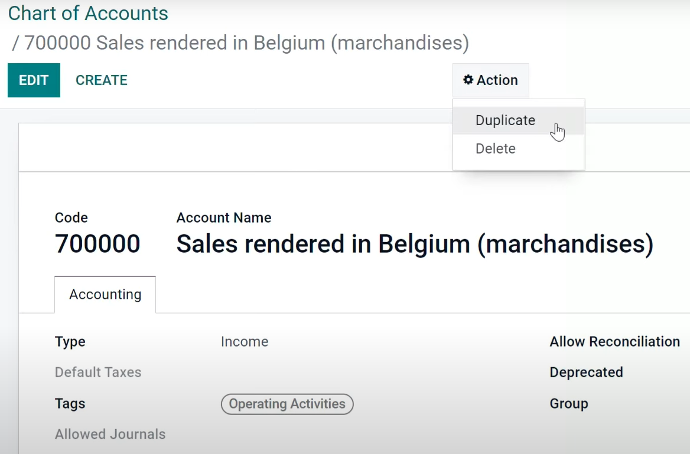
Duplicate accounts
Good practice - duplicate similar accounts
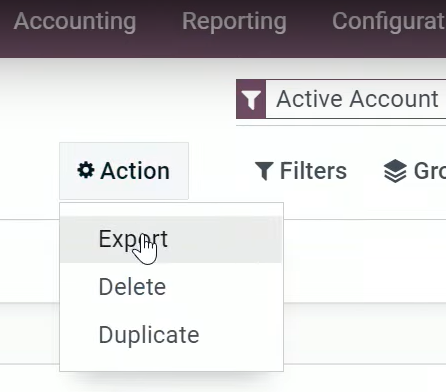
Export
Select all and export all chart of accounts
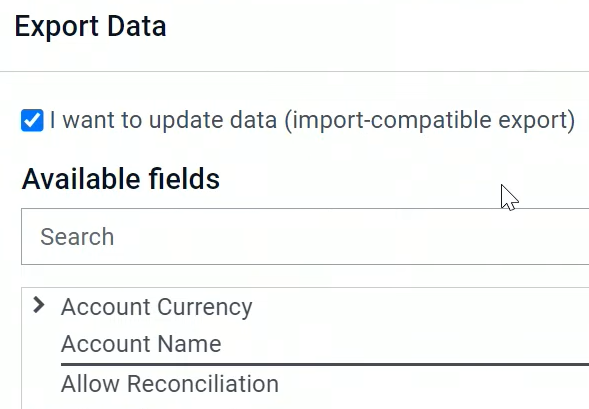
Update
update data checkbox / select deprecated field
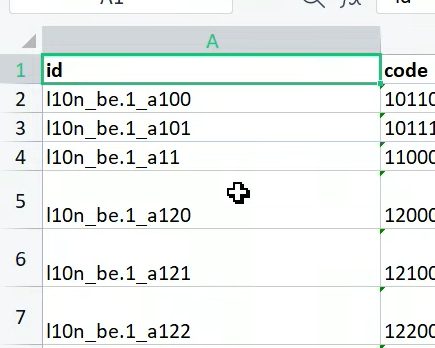
ID
The external ID is a unique code for each account

Archive
Don't delete accounts / Deprecated is to archive accounts
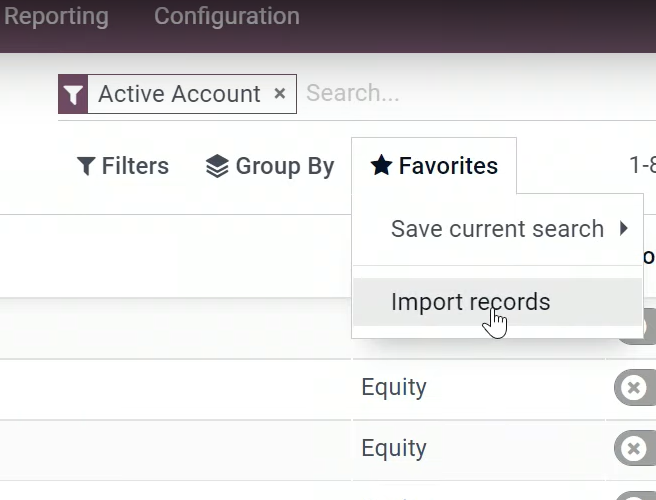
Import
Import file with favorites button
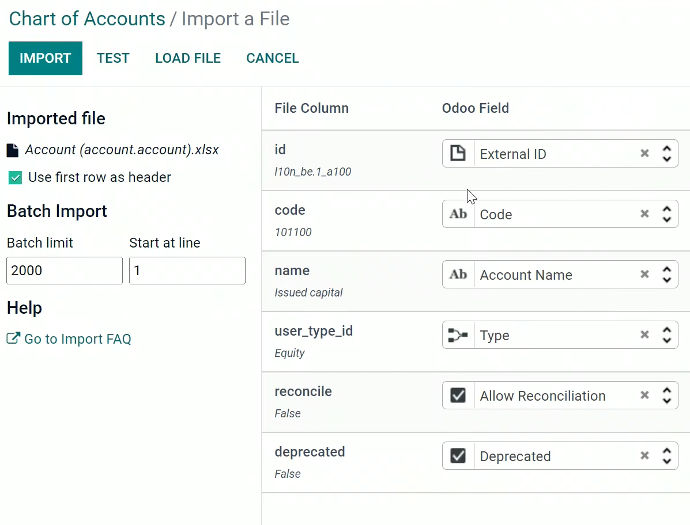
Fields
Confirm fields to import
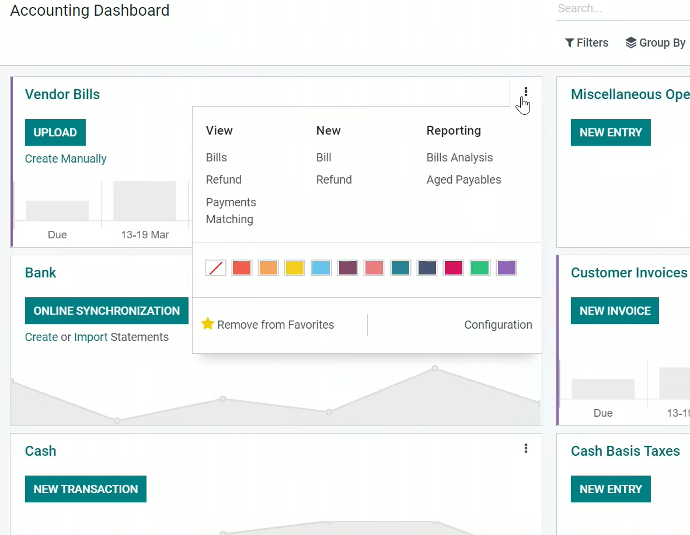

All contained in general ledger
Main Journals set are
Vendor Bills / Miscellaneous Operations / Bank / Customer Invoices / Cash
Recommendation: have as few journals as possible

Configuration
Settings menu
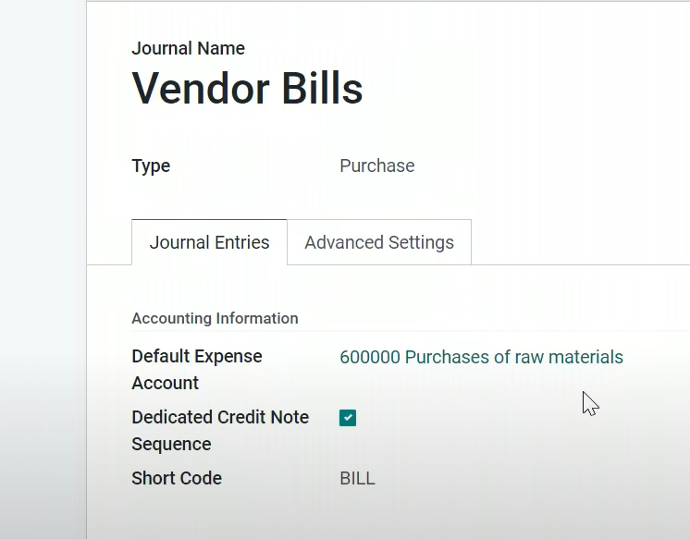
Main setup
Dedicated credit note sequence + short code + type
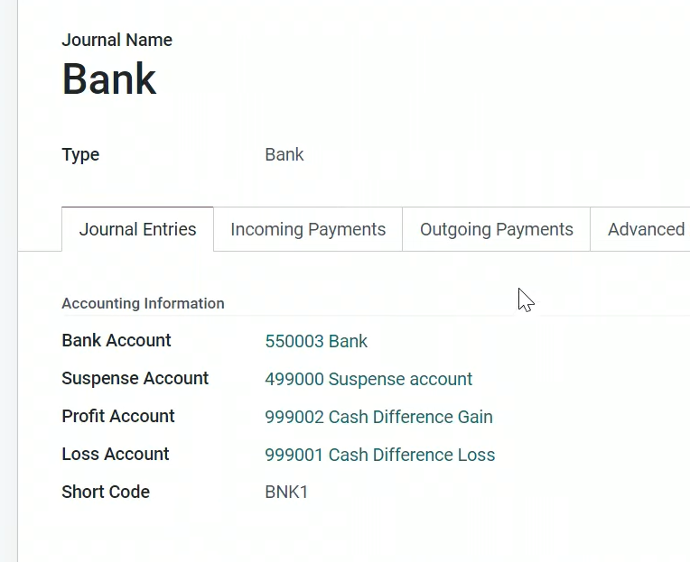
Bank journal
More accounts to be set
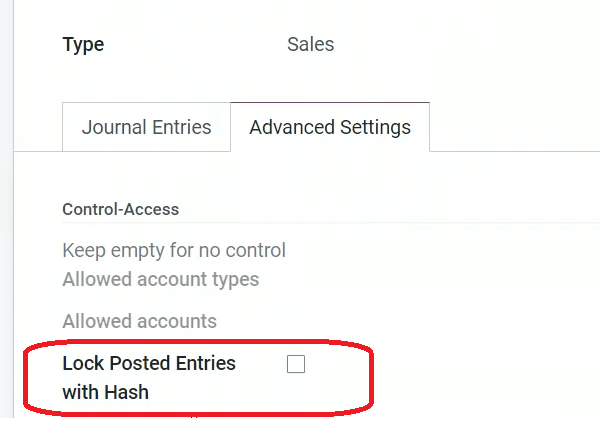
Adv. settings
Lock posted entries with Hash to prevent future modifications
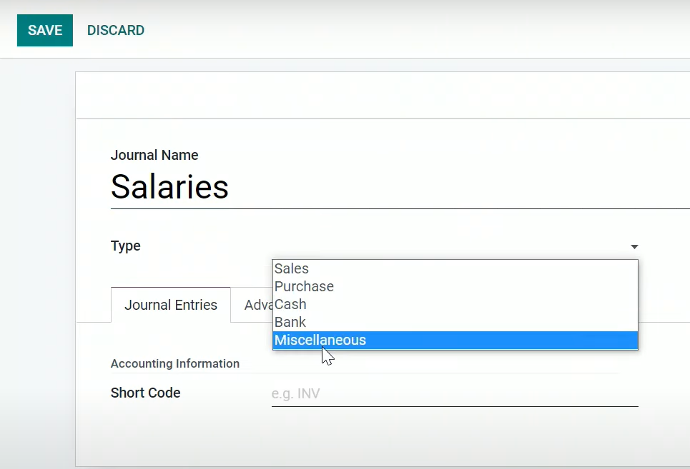
Create one
I.e. create salaries journal + short codes
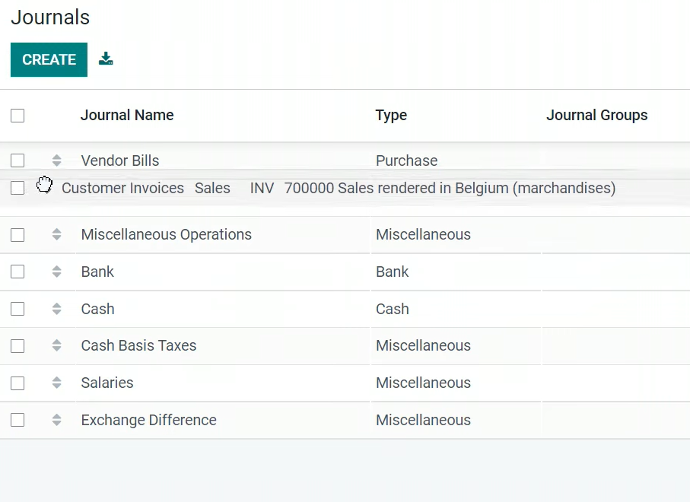
Rearrange
Drag and drop
- It is proper to select end of fiscal year or tax period to import the balance sheet
- Three balances should be uploaded (GL, customer, Vendor) - that generates journal entries to be unbalanced
- to balance the entries, a suspense account is used
- Debits vs Credits = ZERO
do not put any zeros in credit or debit
GL Balance
Sum of all debits and credits
Debit | Credit | |
Receivable | $300 | |
Payable | $700 | |
Suspense Account | $400 |
Customer Balance
Receivable account represents the total debit of the customers Balance
Debit | Credit | |
Customer 1 | $100 | |
Customer 2 | $200 | |
Suspense Account | $300 |
Vendor Balance
Payable account is the total credit of the vendors balance
Debit | Credit | |
Vendor 1 | $300 | |
Vendor 2 | $400 | |
Suspense Account | $700 |
Opening Balance
Specify columns with date, name and reference for each opening balance
Date | Journal | Reference |
12.31,2023 | Opening Balances (OPB) | General Accounts |
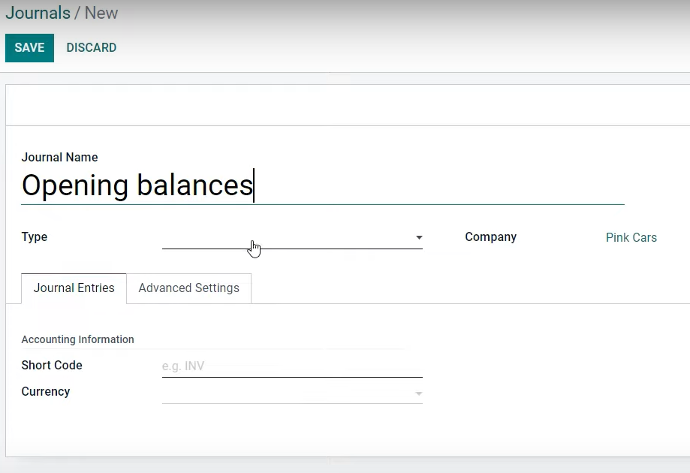
Journals
Dedicate journals for opening balance
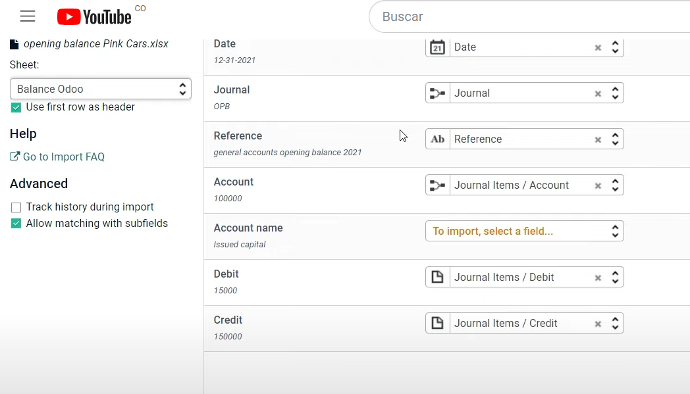
Import records
Test the data before
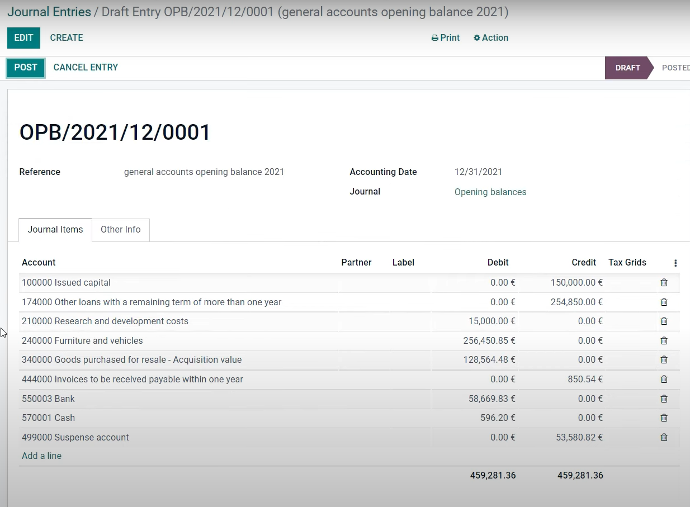
Journal entries
Detail with all GL accounts
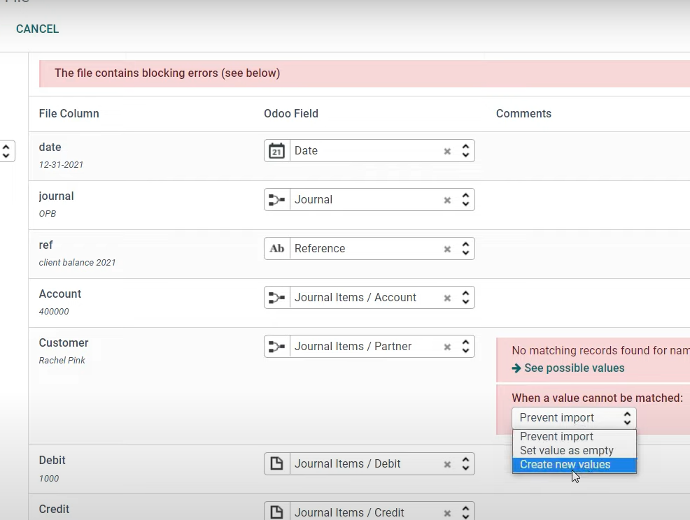
Match records
Create new records if not existing
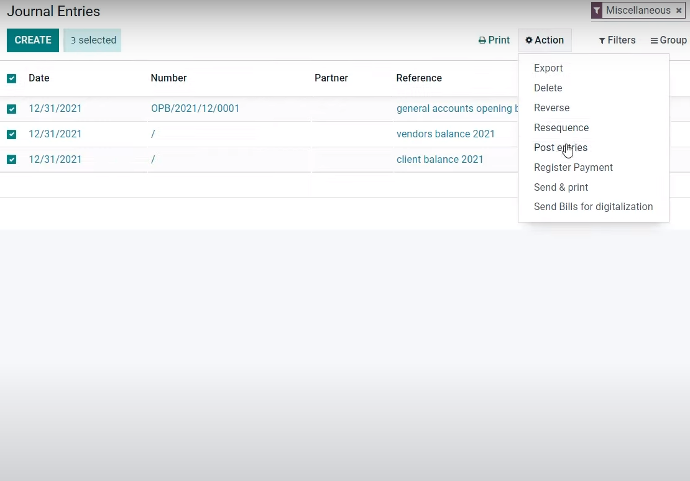
Post entries
Create new records if not existing, Can post several entries at once
Invoice with 1 product
Journal items created are:
3 Lines: Product Sales, Tax Received, Account Receivable
A debit in Account Receivable defines the amounts your customer owes you
Sections and notes: added to an invoice to improve its structure.
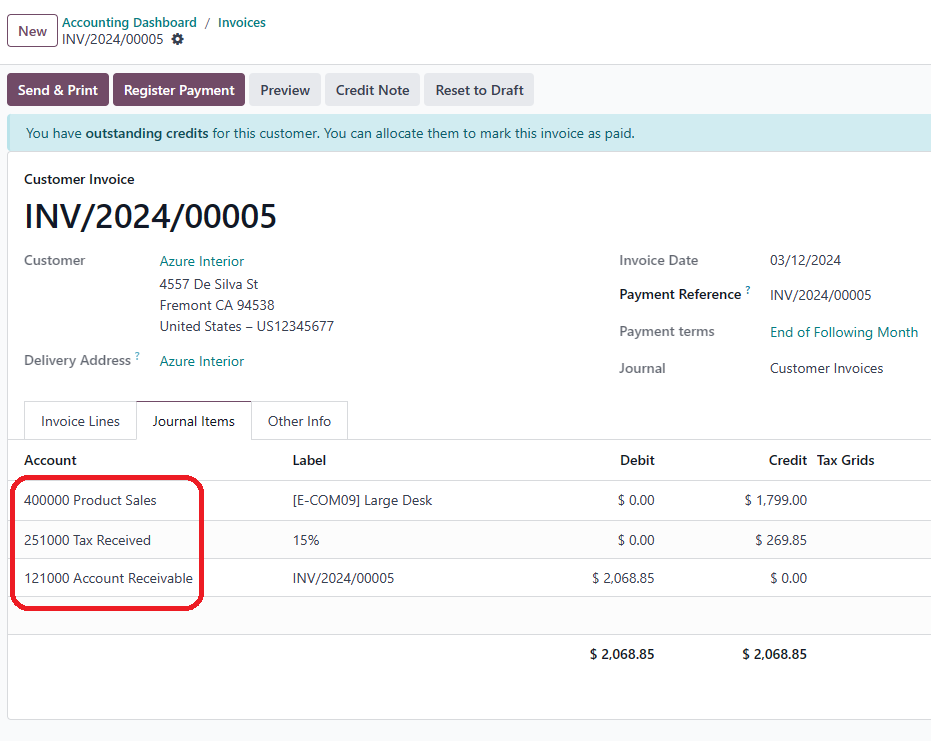

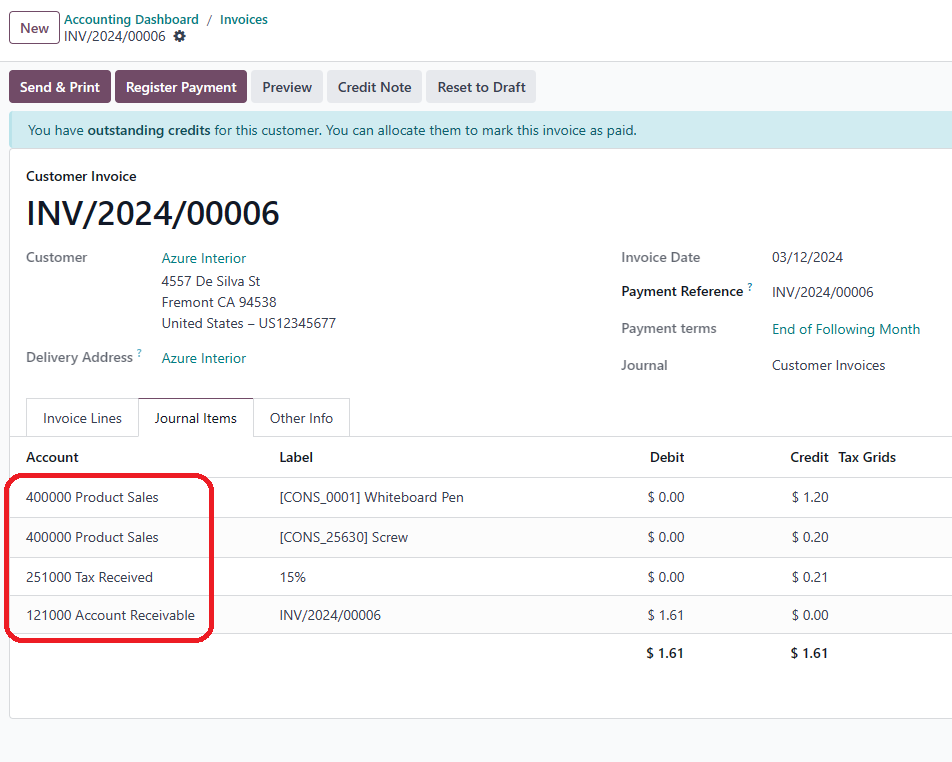

Invoice with 2 different products
Journal items created are:
1 Receivable, 2 Sales, 1 Tax
On the product, or the product category, or the journal:
define the default income account that is used on an invoice.
Is it possible to select all "Draft" invoices and post them in one action.
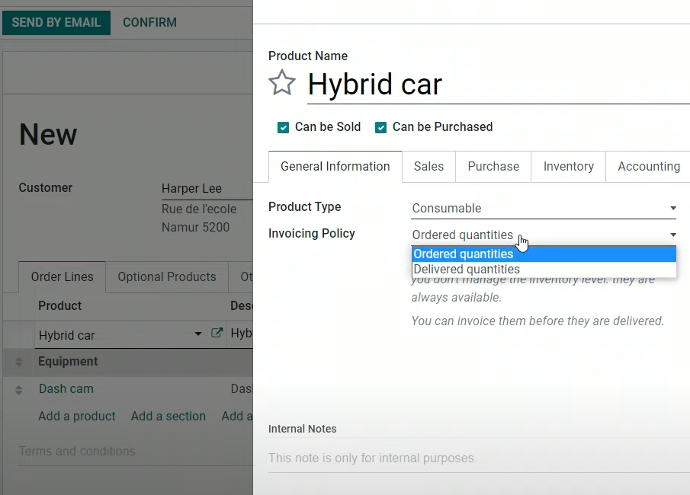
Invoicing method
Invoice based on
-Quantity delivered
-Quantity ordered
Blue means that a line product can be invoiced / gray products (have not been delivered) can not be invoiced
More than one invoice can be created for one order - i.e. you have more than one delivery for the same invoice

Types of invoice payment
Regular Invoice - [Down Payment (%) or Fixed amount]
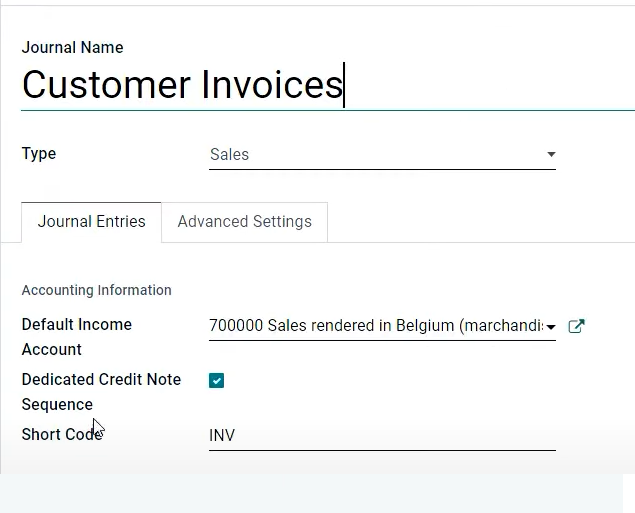

Credit Note is the reverse transaction of an Invoice
Must set the Sales Journal Configuration
- Click Dedicated Credit note sequence
- The Short code will be taken for the CN
Add a credit note in an Invoice
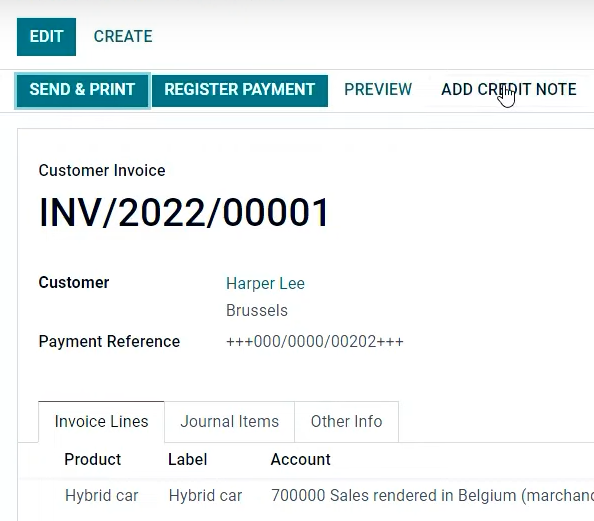

Debit vs Credit in a Credit Note
With an Invoice
Debit | Credit | |
Income Account | $100 | |
Receivable Account | $100 |
With a Credit Note
Debit | Credit | |
Income Account | $100 | |
Receivable Account | $100 |
Total refund
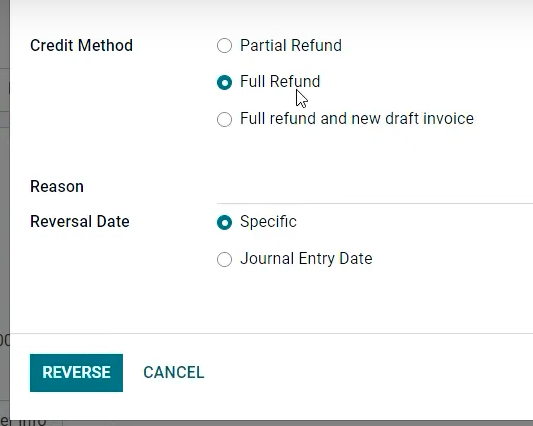
Full Refund
Full or partial refund / reason and reverse
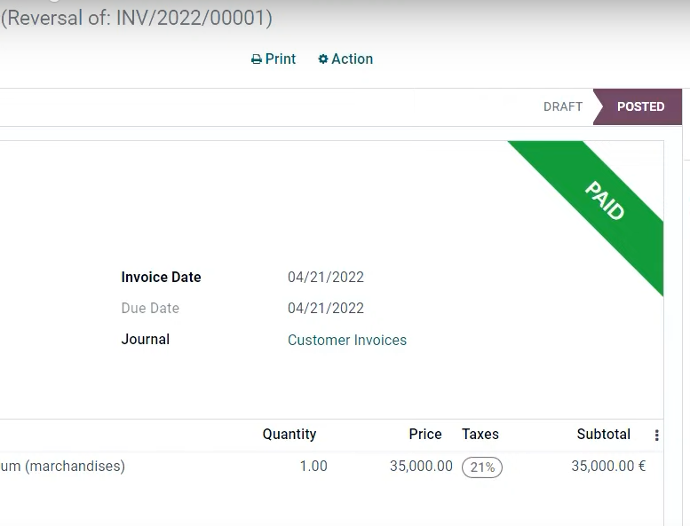
Reconciled
Confirm so the dedicated sequence is automatically posted, paid and reconciled
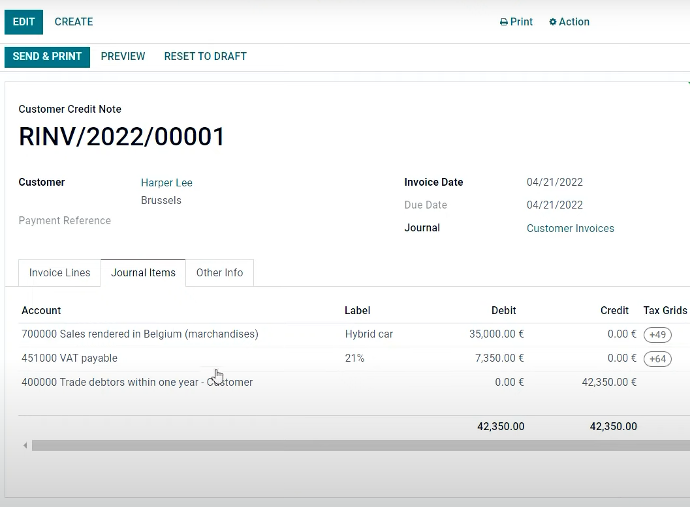
Journal items
Journal items are reverse of an invoice

Reversed
The invoice gets reversed
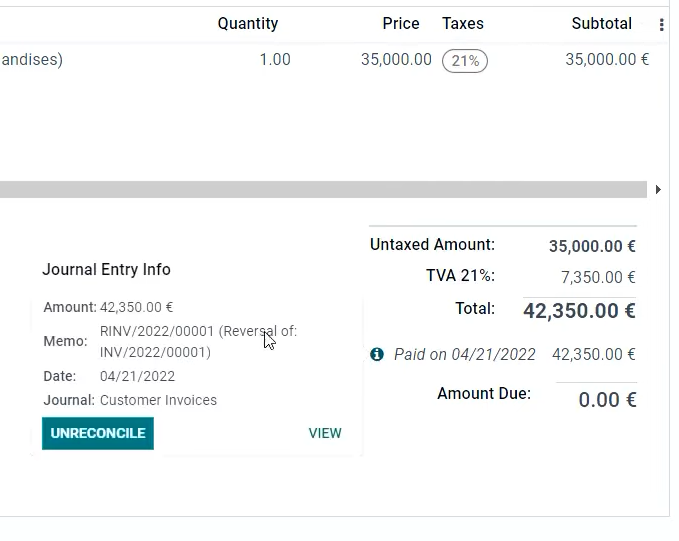
Reversed reconciliation
Amount due gets reversed
Partial refund

Partial Refund
Generate a partial refund
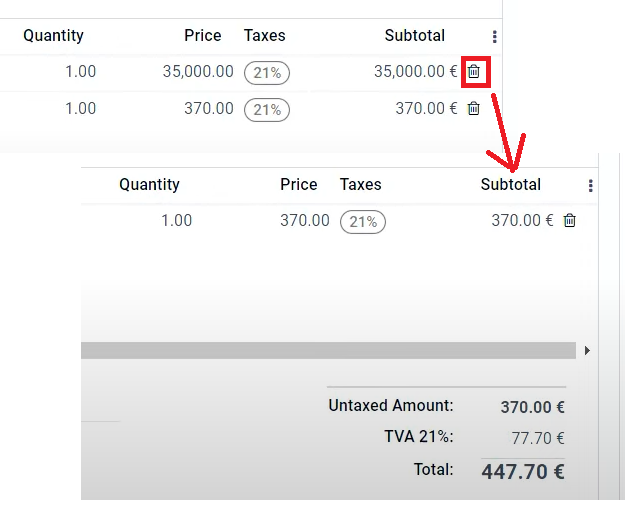
Modify product lines
Take out one of the product lines (in the credit note, not in the invoice)
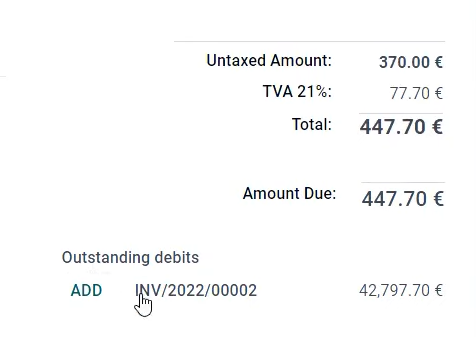
Add debits
Outstanding debits - click add
In Odoo V 17 this step is not necessary
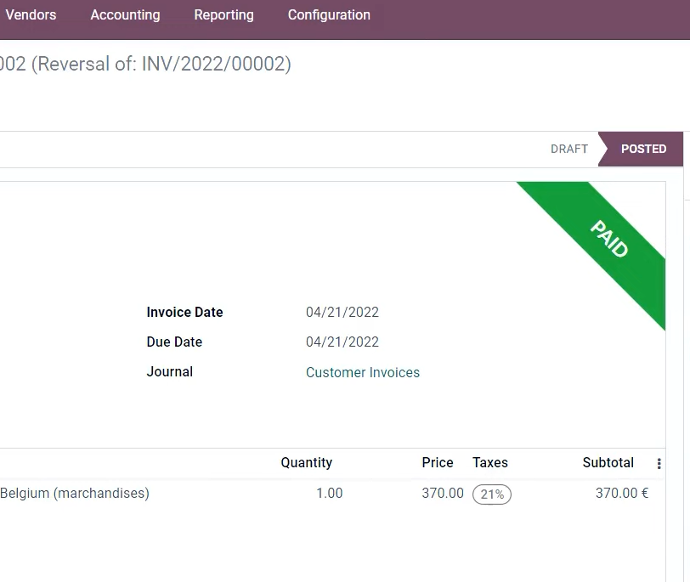
Paid
Credit note is paid and posted
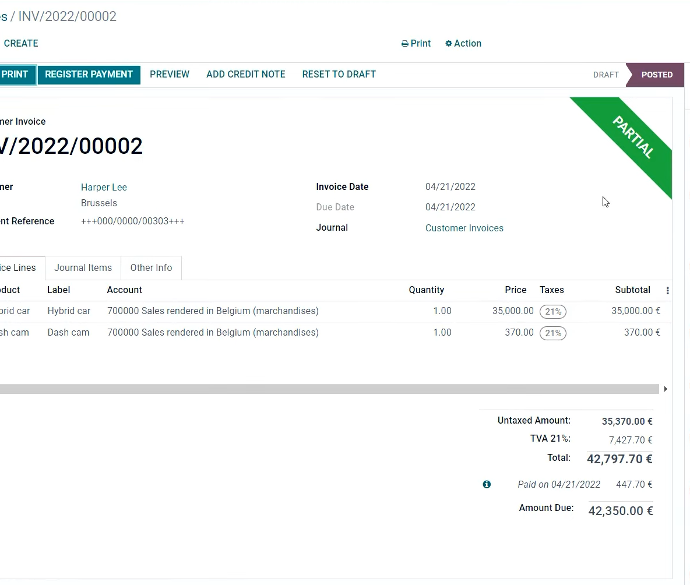
Reversed reconciliation
original INV not reversed but partially paid
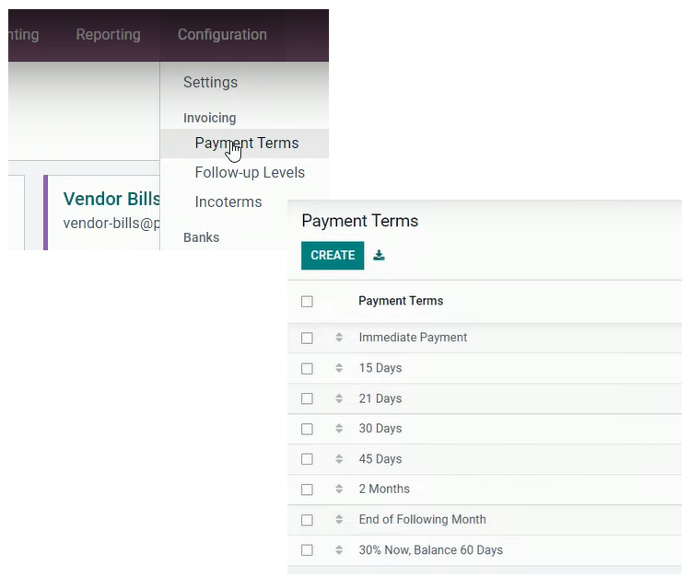
Payment terms
Go to settings / Accounting - payment terms
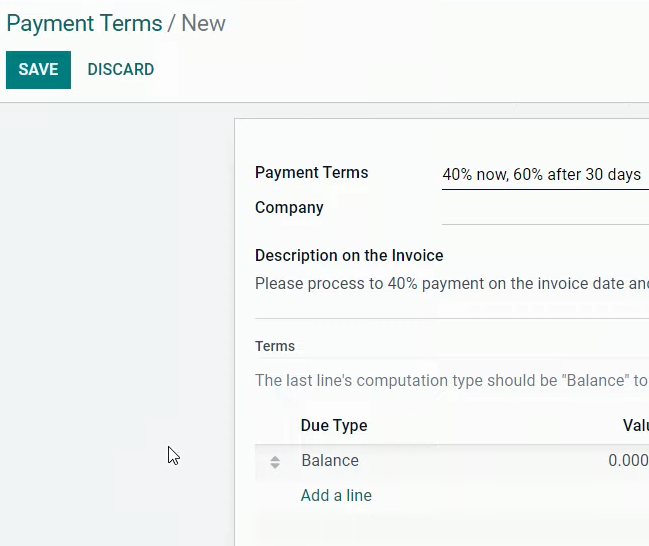
Creation
Create if necessary, add a description - can select company
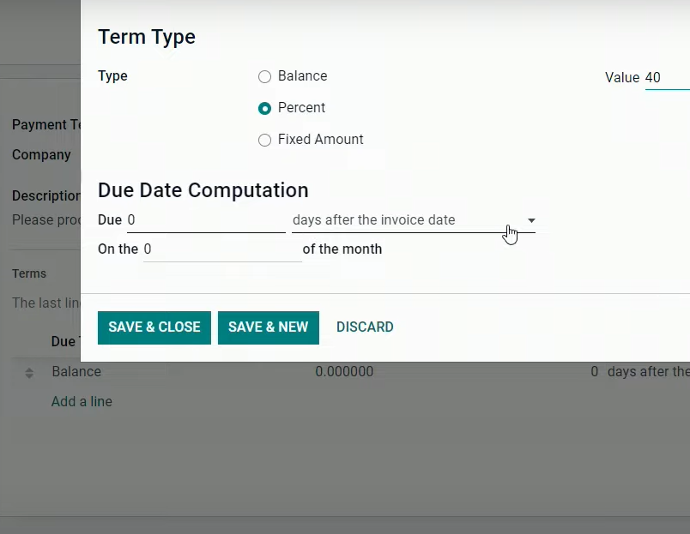
Set Percentage
Set percentage and due date if needed
View is more direct in Odoo v17
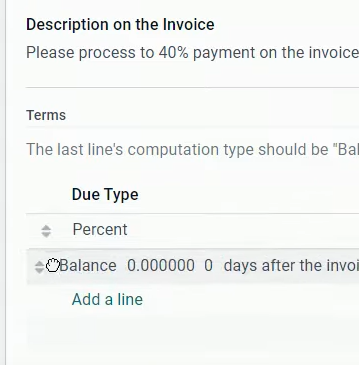
Balance
Locate the balance at the bottom
Balance was replaced by the remaining percentage cor Odoo v17
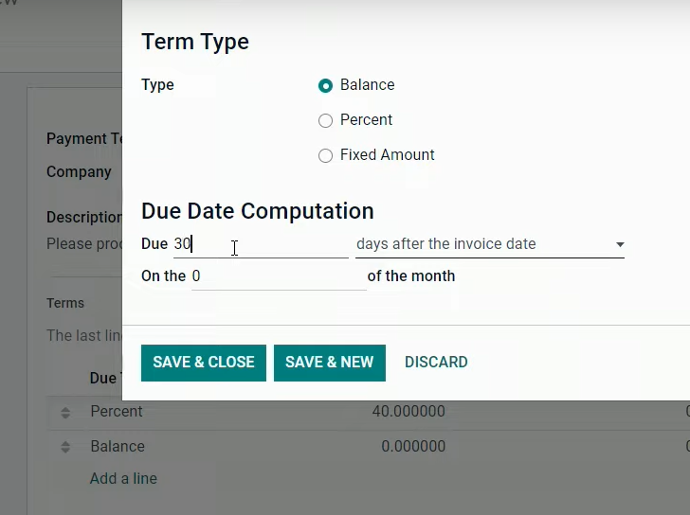
Balance due date
Put the balance due date at or the number of days needed
Balance was replaced by the remaining percentage cor Odoo v17

Invoice date
If invoice date changes, automatically changes the second payment due date
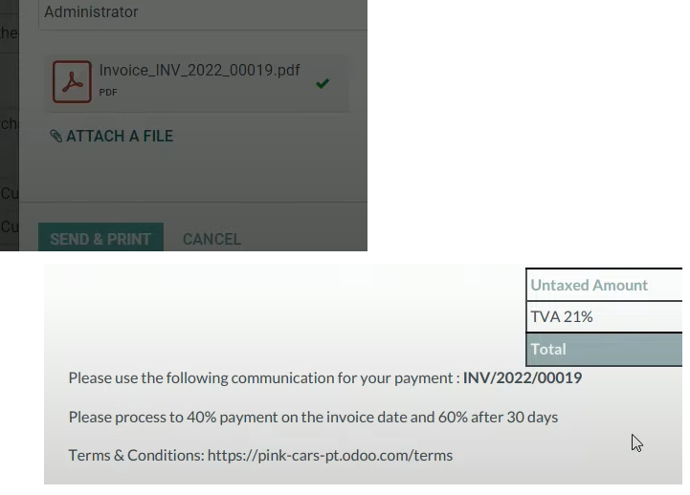
Invoice PDF sent
Invoice in sent with the PMT term note
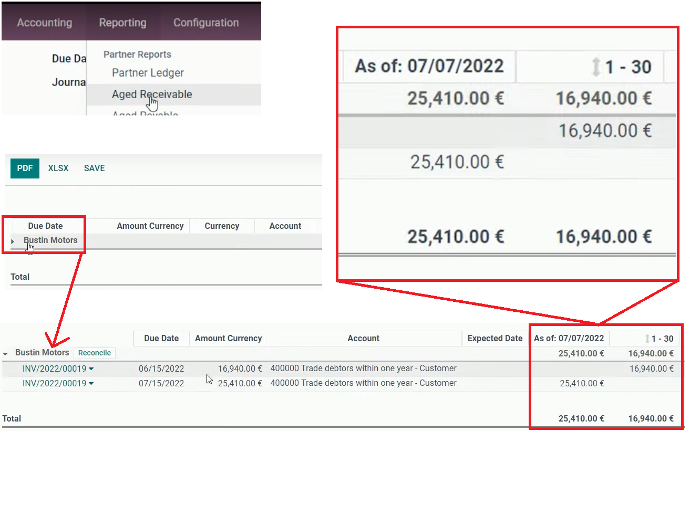
Receivable report
Consult the aged receivable report
Two lines separated are generated for the same invoice

One item to reconcile
In the Bank Journal there is one item to reconcile - validate
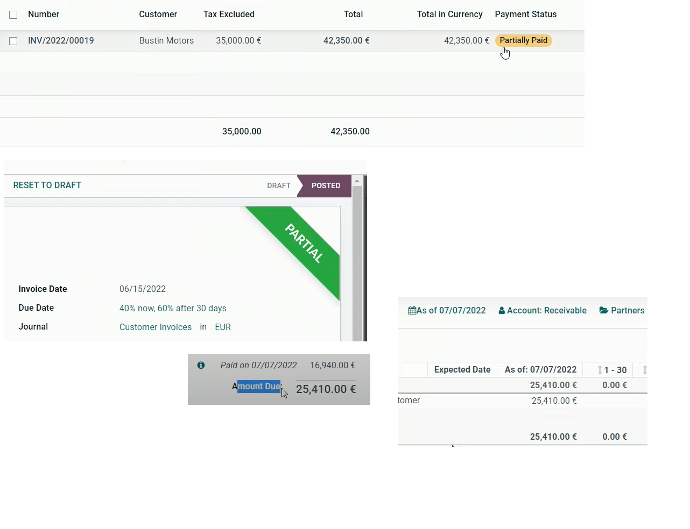
Partially paid
The payment status is partially paid
The aged receivable appears only the second payment pending
Invoice T&C
Activate in Accounting / Settings.
Add a note or a link to a web page for large T&C.
Below the invoice terms and conditions are displayed.
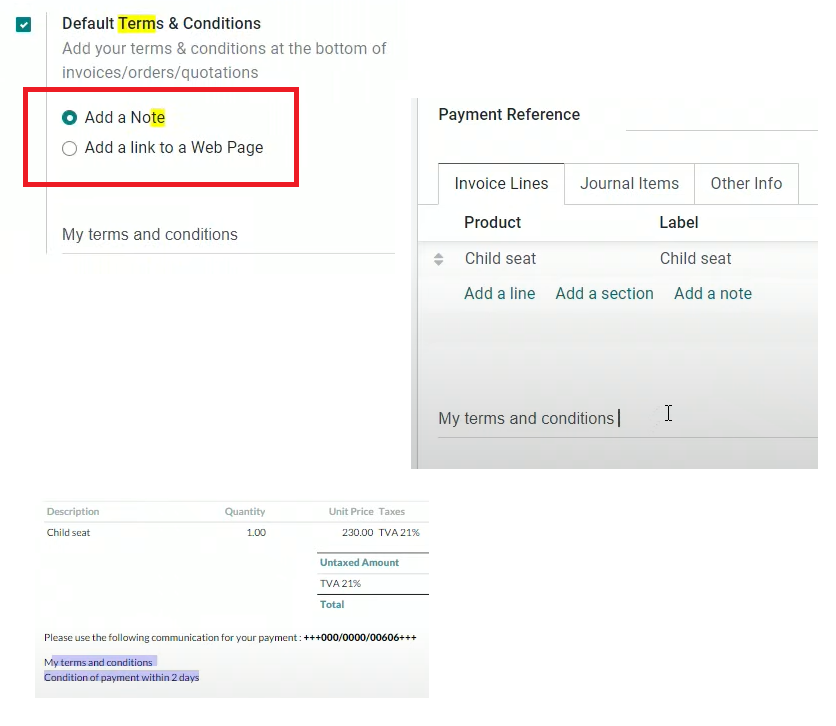

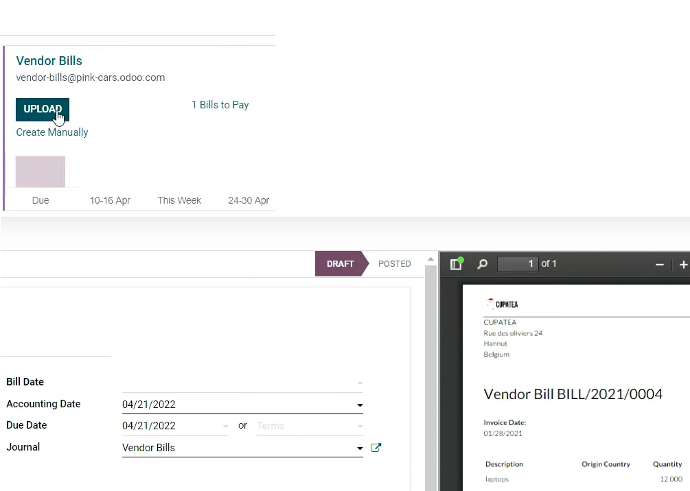
Upload
Avoid having multiple pdf associated o a vendor bill.
When you receive an email odoo creates a vendor bill
Can upload one
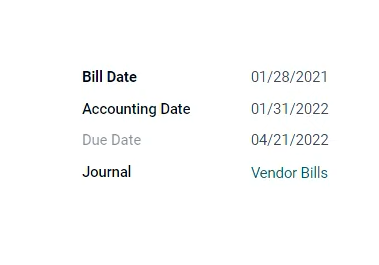
Date
Bill date is the document date and the Accounting date is when it gets accounted for.
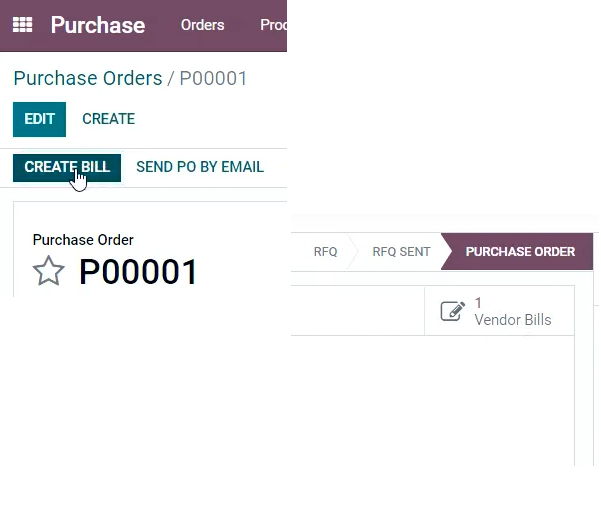
Bill from a PO
Create bill from the PO
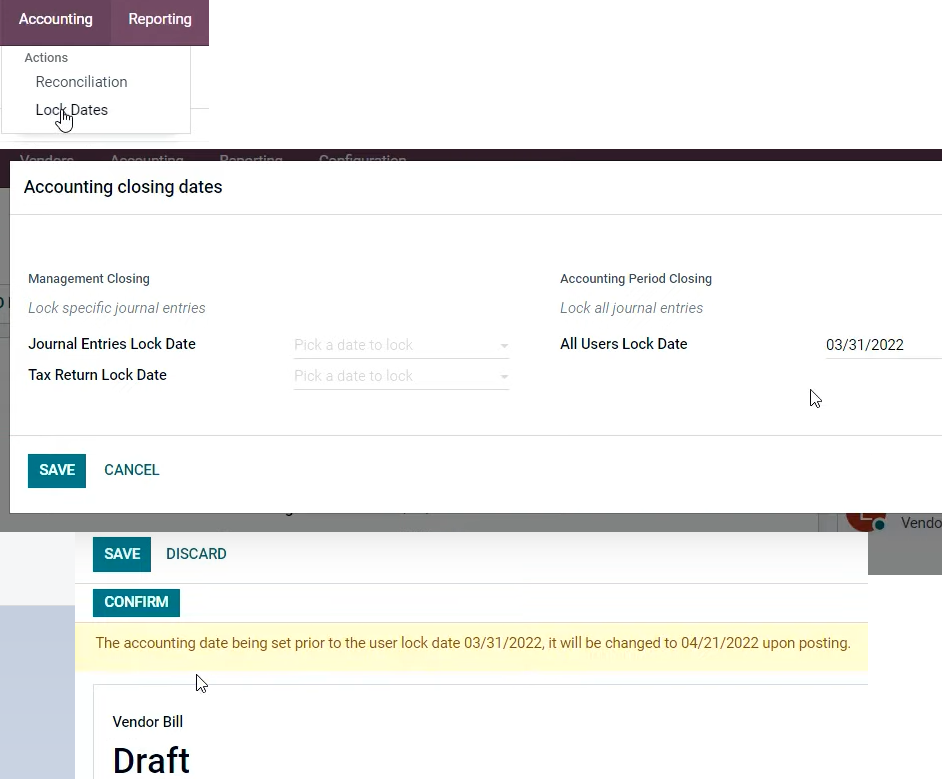
Lock period
Lock period: not permission to create vendor bills after certain date
system blocks the date
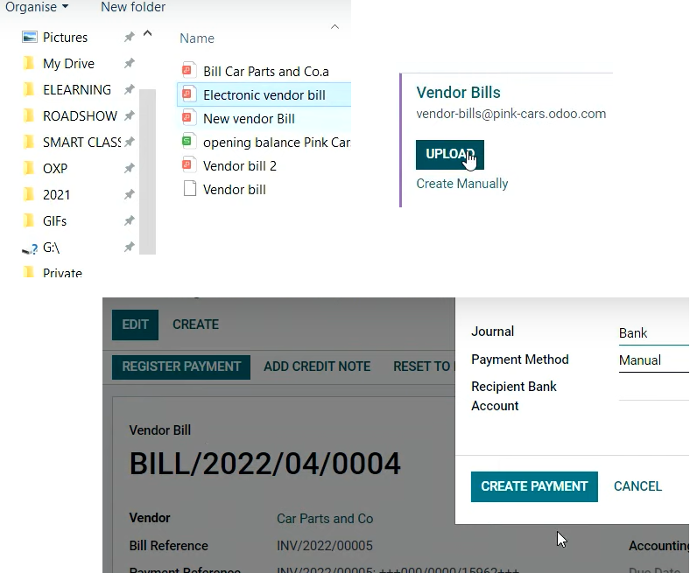
XML - Electronic Invoicing
Might upload an electronic invoicing with a vendor bill: pdf with XML behind with fields information
Then can register the payment
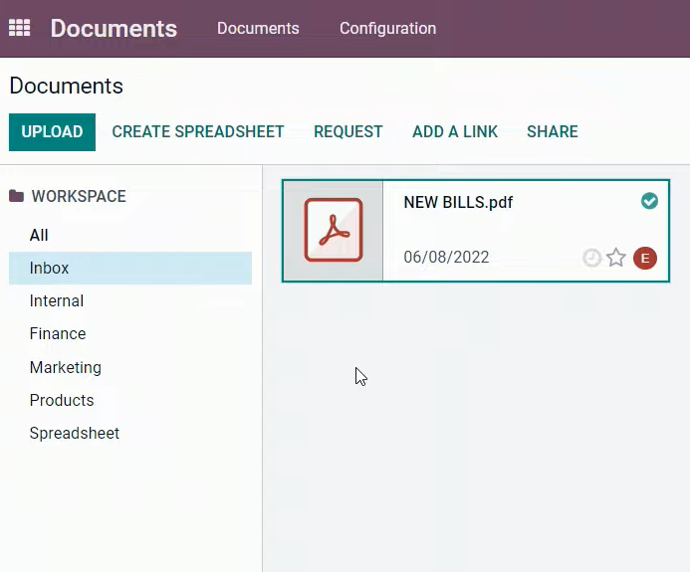
Documents
Upload doc to Documents Module

Finance
Put the pdf in the finance workspace
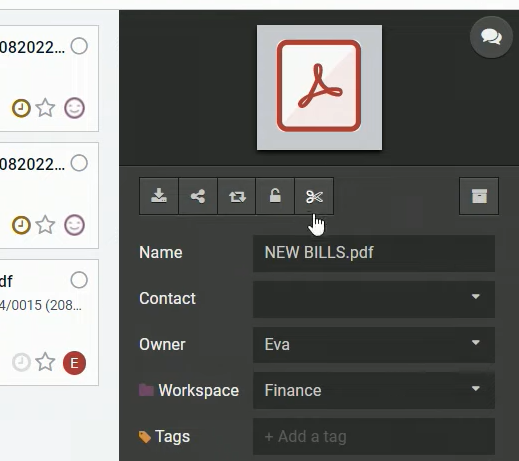
Split
Click scissors icon to split document (if multiple bills in one PDF)
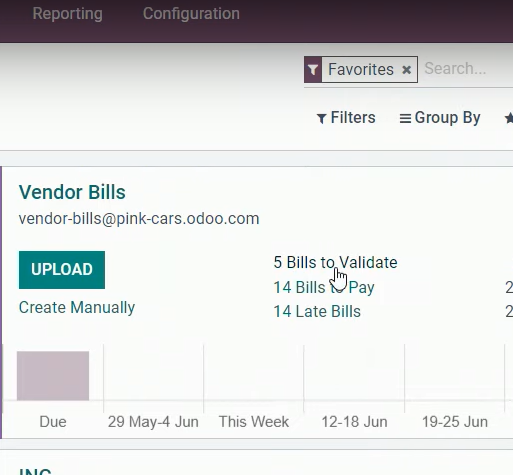
OCR
Scan bills to validate from OCR
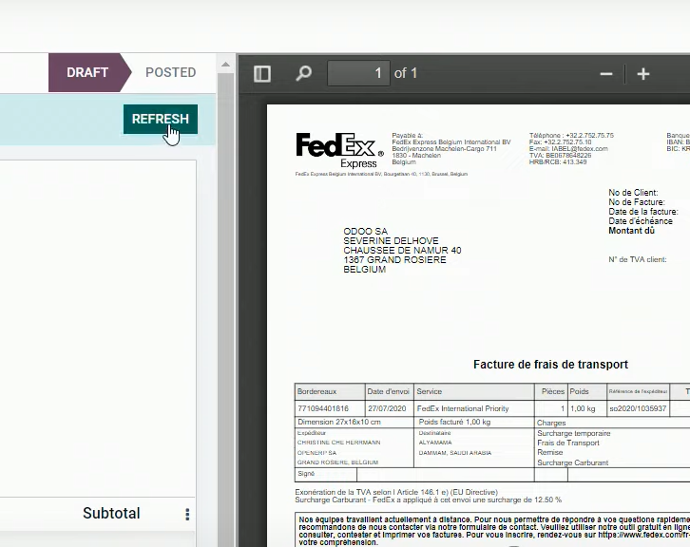
Refresh
Press refresh button to have the info available
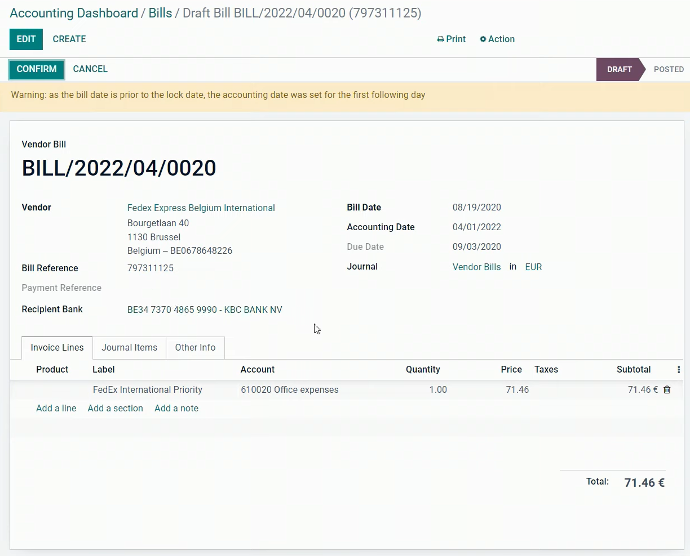
Recognize
Recognized info
After recognizing bills, you can post entries
SEPA QR
Used for European countries
Set the Bank account / create bank
Configure SEPA QR in customer Payments
Set in Configuration / Payment Acquirers / Wire Transfer
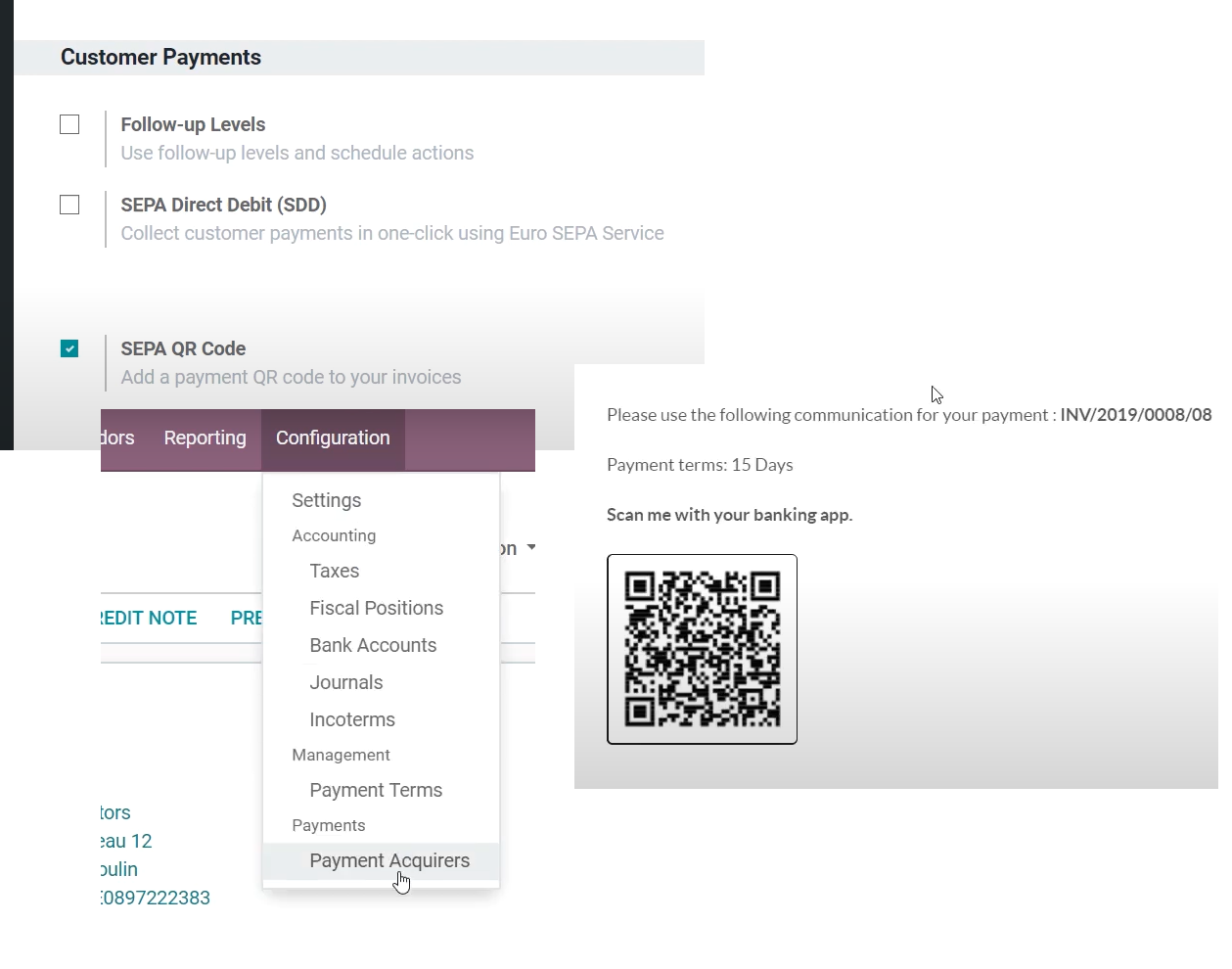

| -check INV & Bills that are late _______________________________ -can register multiple PMTs |
|
| -can also select one INV to pay -partial PMT created _______________________________ -check PMT details below -select view button for details |
|
| -Now Journal and other details are displayed -debit and credit for journal entries -see the impact with reconciled entries _______________________________ -see reconciled PMTs -create PMT from scratch |
|
| - Register PMT (unreconciled) -go to invoiced to select the related INV _______________________________ -blue note: outstanding credits displayed, add PMT -In Payment stage for transit accounts (outs. cred.) -when reconcile with BNK, automatically paid |
|
| -see items to reconcile in BNK journal -reconcile and they will disappear _______________________________ -new INV status is paid -Inpayment status applies for BNK not for Cash -set the configuration of the journal -put the default account |
|
| -put the default account _______________________________ -set accounts configuration in the journal -go to vendor bills and pay with cash -the bill gets automatically paid |
|

Online Payments
-Activate online PMT feature
-go to Accounting / config. / PMT Acquirers
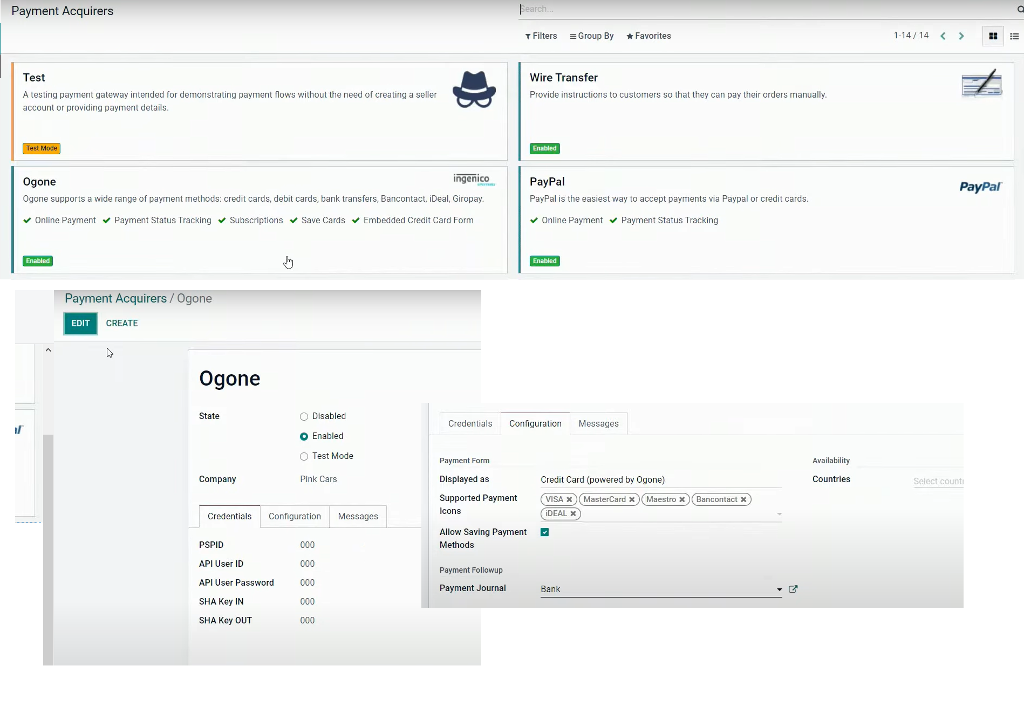
Payments Acquirers
-select and configure the requested PMT acquirers
-put credentials
-if "countries" is left blank every country will be available for PMTs
Send PMT
-Invite customer to pay
-PMT gets accepted
Invoice in Payment
-INV status in payment
Chatter
-all info in chatter and amount due sets to zero
Smart button
-see all info in the smart button related to the PMT
Account Receivable
One side
Income Account
The other
INVOICE
PMT status - Not Paid
INVOICE
PMT status - Paid
Outstanding receipts
Not using the bank account yet, but the Outstanding receipts account configured
Receivable Account
This is the counterpart account, when the debt is completely balanced.
Then the two journal items are reconciled.
Bank statement
When uploaded every transaction is waiting to be reconciled with an open INV or BLL.
Before reconciliation each transaction entry is exactly the same.
Bank vs Suspense account: this ensures that financial reports are always updated with the bank account even if not all is reconciled.
Then every transaction is matched with the related entry the counterpart will be replaced with the chosen account.
Bank Account
One side
Suspense Account
The other
Reconciliation vs Bank Matching
Are not the same!
Reconciliation: linking journal items of specific accounts so the ACC needs to be the same.
Matching its credit with the debit. This process is also used outside of BNK transaction.
The basic reconciliation process does not create any journal entries.
Only indicates which journal items are related to each other..
Matching: not only to reconcile transactions with counterpart but also creates the full PMT journal entry.
Those transactions are related to INVs or PMTs. Therefore INVs will shift to the PMT status paid.
Bank Statements
Import file, enter manually or synchronize
Odoo Accounting
Match accounting records / Reconcile entries
There can be set a tolerance in percentage for reconciliations




the total amount goes to the tax report for the respective INVs
Tax period closing
Inventory Valuation
Two Methods:
-Continental: valuation of the cost is taken into account when the goods enter the stock
-Anglo-Saxon: the cost is considered when it leaves the stock
Reference: Odoo YouTube Channel
1st
INV, BLL, expenses be recorded and validated in time due
2nd
Reconcile all pending to reconcile
3rd
Ensure there is nothing in clearing and suspense ACCs
4th
Verify balance sheet items and the entries for depreciation journal entries
5th
Make sure differed revenues are correctly recorded
6th
Double check all accrued revenues and expenses
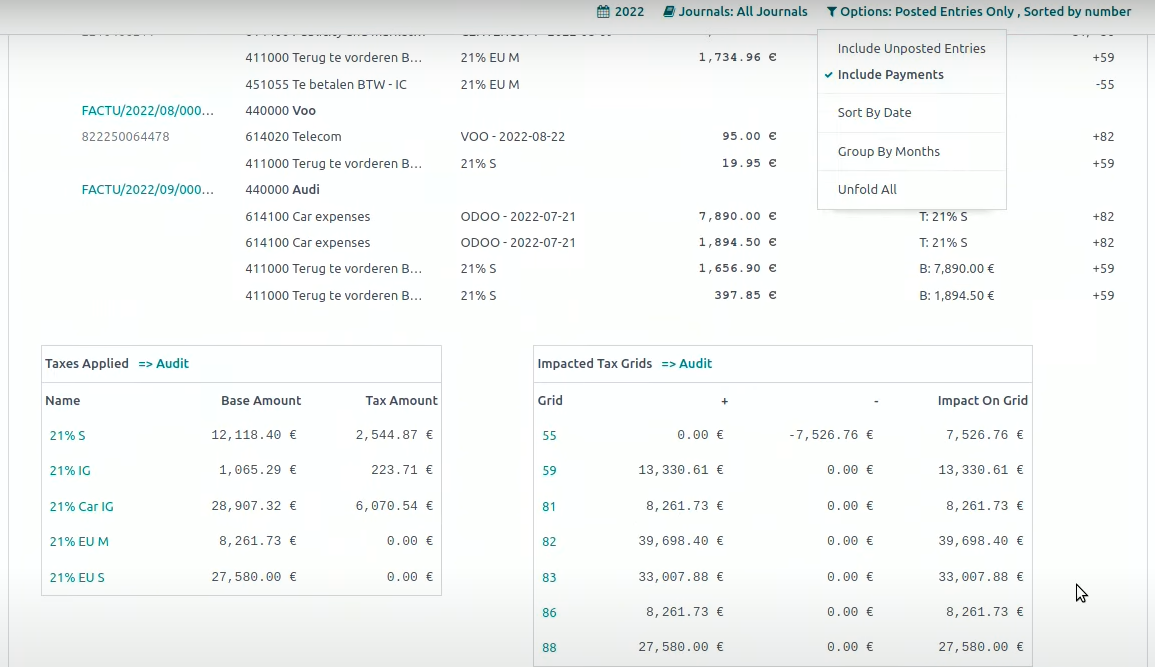
Define journals
Basic journals are:
Customers invoices, vendor bills, bank, cash, misc operations.
You can inquiry about posted and unposted journal entries.
In this report you can collapse or open every journal.
It is possible to dive into the journal items inside the j. entries.
Accounts can be corrected if necessary.
Vendor Items
Can view the impacted tax Grids at the bottom --> click audit --> click on a specific account and see the attached pdf bill.
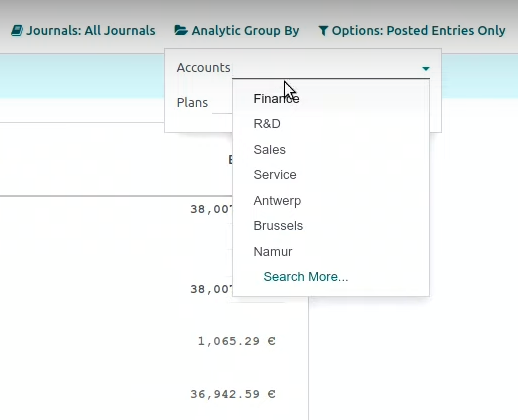
Filter by journals
Analytic accounts can be set by a company department, cost center or location for example.
Can jump from the journal report to the profit and loss report.
Go to the general ledger - detail from there each journal entry.
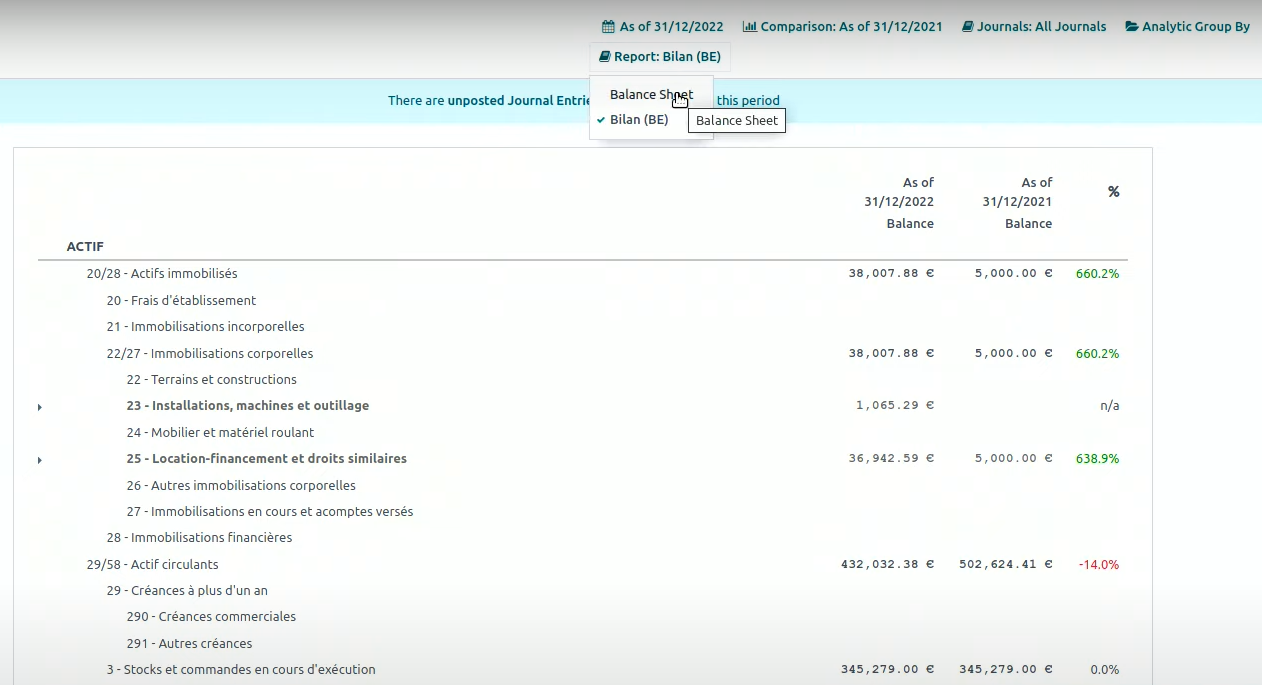
Balance sheet
Select view by localization country (fiscal position) or generic. Make a date comparison.